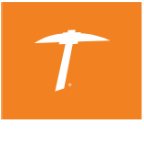Email Signature
Welcome to The University of Texas at El Paso Email Signature Generator! To generate your official email signature, please follow the instructions below:
In order to get the best results, please use Google Chrome as your browser to generate your Email Signature. For assistance downloading Chrome, please contact the Help Desk at 747-4357 or helpdesk@utep.edu.
1. Type in your personal information below:
Full Name
Your Title Line 1
Click here to remove the Title Line 1 from your signature
Your Title Line 2 (optional)
Click here to remove the Title Line 2 from your signature
Department Name
Address
Click here to remove the address from your signature
Office Phone Number
Click here to remove the office phone number
Fax Number (optional):
Click here to remove the fax number from your signature
Cell Phone Number (optional):
Click here to remove your cell phone number from your signature
Department Website URL
( don’t include “http://” or “https://”. ONLY include the domain name. Example: utep.edu or utep.edu/division) :
Facebook URL:
Click here to remove the Facebook URL from your signature
Instagram URL:
Click here to remove the Instagram URL from your signature
Twitter URL:
Click here to remove the Twitter URL from your signature
LinkedIn URL:
Click here to remove the LinkedIn URL from your signature
2. Copy the generated Email Signature
To copy the signature, highlight from before the UTEP logo to the last letter of the signature, or through the last social media icon. When you have properly selected these items, right-click on your mouse and select “Copy.”
|
|
Your Name
Your Department
|
3. Paste your Email Signature
To paste your email signature, go to the Microsoft Outlook application:
Create and add a signature to messages.
For further assistance, contact the Technology Support Help Desk at 915-747-HELP (4357) or at utep.edu/technologysupport