Purchasing Apple Equipment
If a custom Apple Quote has already been generated, please visit the Purchasing Custom Apple Quotes page.
Please contact Liberal Arts TIM Andy Castellanos acastellanos@utep.edu to consult any and all Apple equipment purchases.
0. You must know the exact configuration that you need. If you are not sure, please contact Liberal Arts TIM Andy Castellanos acastellanos@utep.edu for guidance. Equipment must be purchased with the REQUIRED AppleCare+ service agreements.
1a. Log in to Miner Mall using your UTEP credentials. Select the APPLE INC Punch-out. A new window will appear with standards "Recommended for you." Click on the magnifying glass on the upper-right corner:
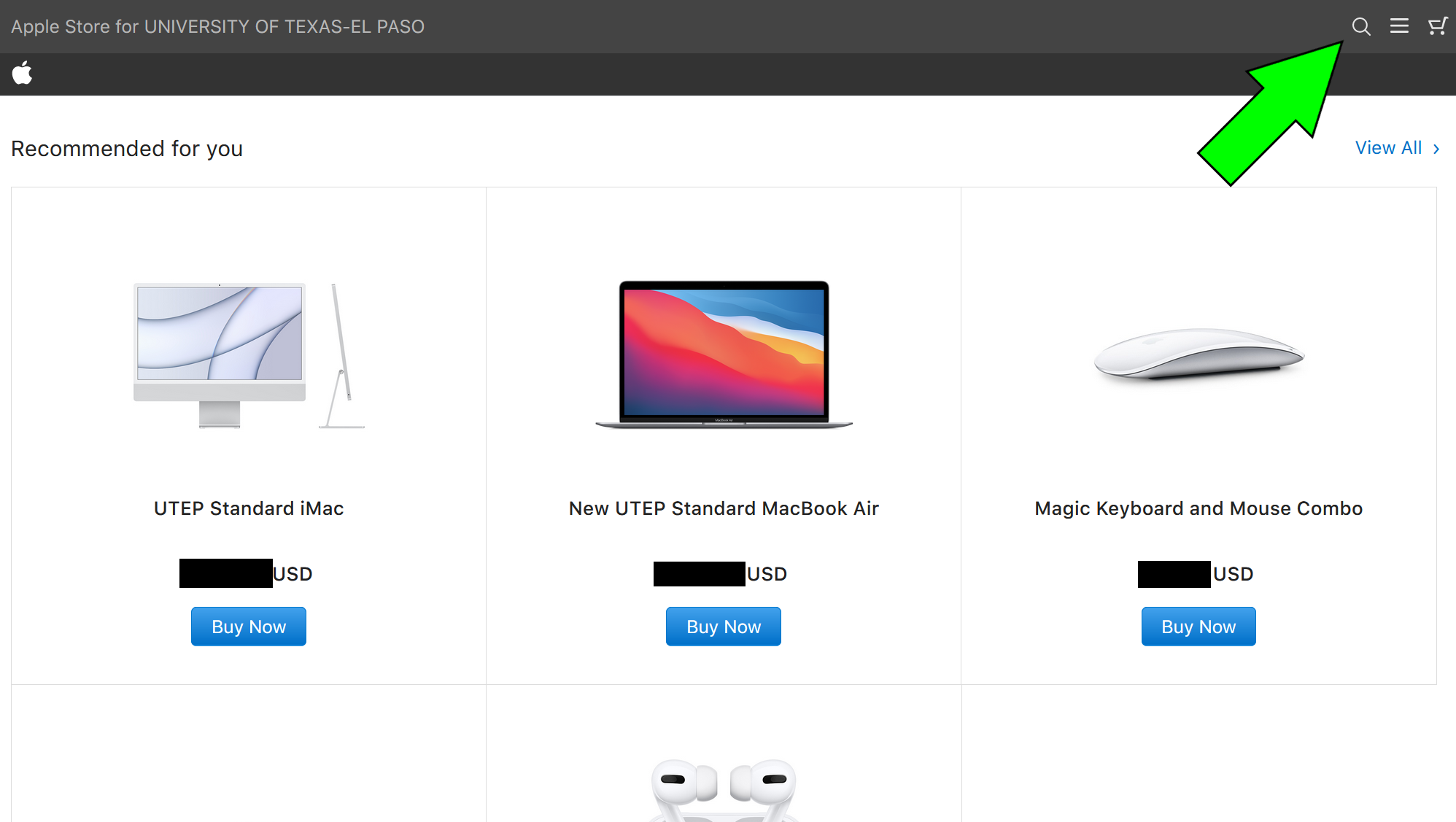
1b. Locate the item you wish to purchase by entering its name, model number, product number, etc. in the search box:

1c. Alternatively, if your item is part of UTEP's Apple Store highlighted items (scroll down to access), you can select it from there:

2. Once your item has been located, click its "Configure" link or button to continue:
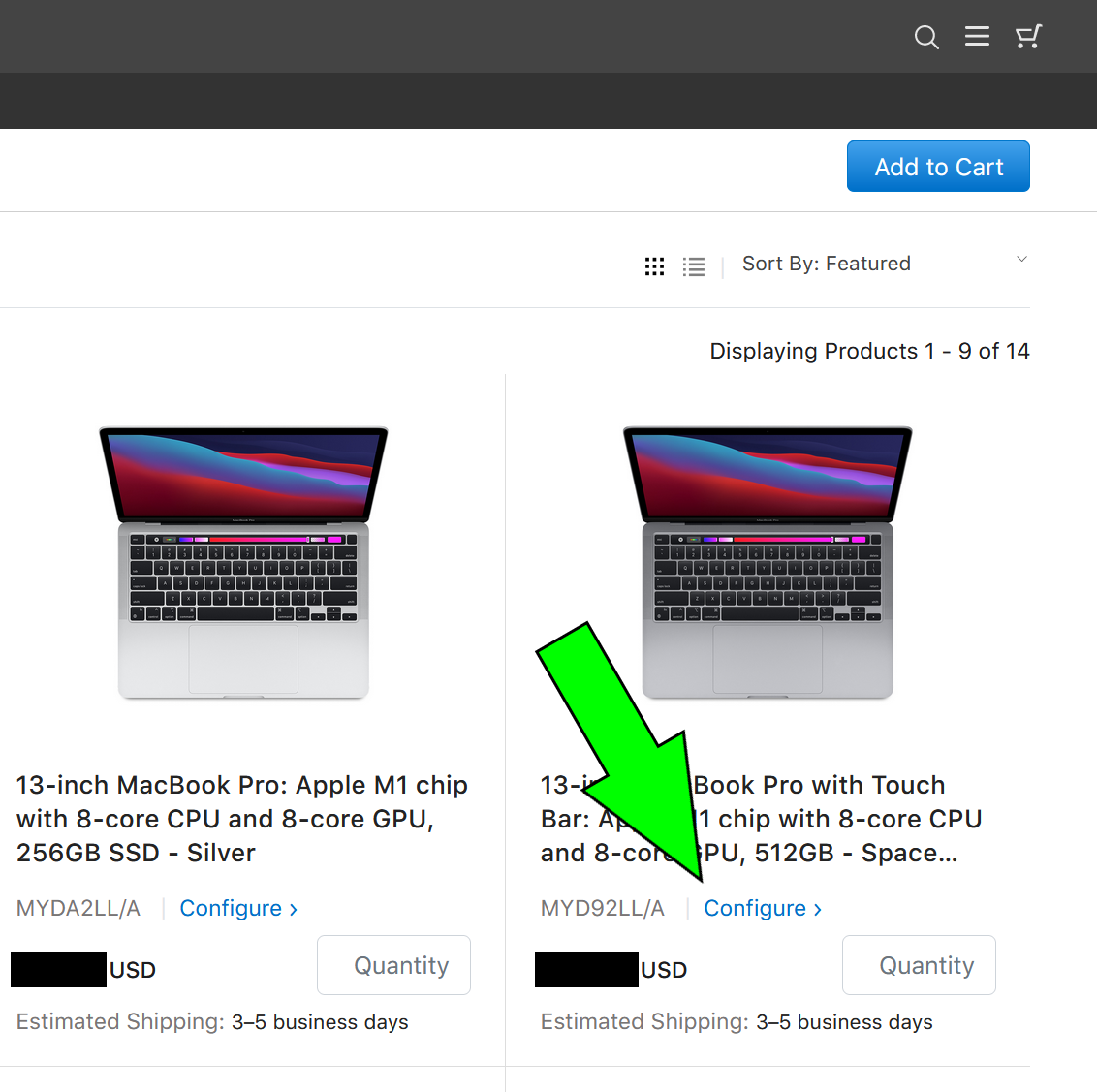
3. At the configuration window, make sure all the appropriate options are selected. The Unit Price will update with the selected options. If you wish to also add any of the items "Recommended for you," you may do so at this time. Once finished, click on the "Add to Cart" button to continue:

4. At the "Your Cart" window, select the appropriate AppleCare+ plan. The minimum required is 3 years. The "(no service fees)" option is preferred when available. If you need to purchase multiples, please enter the desired number in the "Quantity" box and click on the "Update" button. Once ready, click on the "Send Proposal" button to continue:





