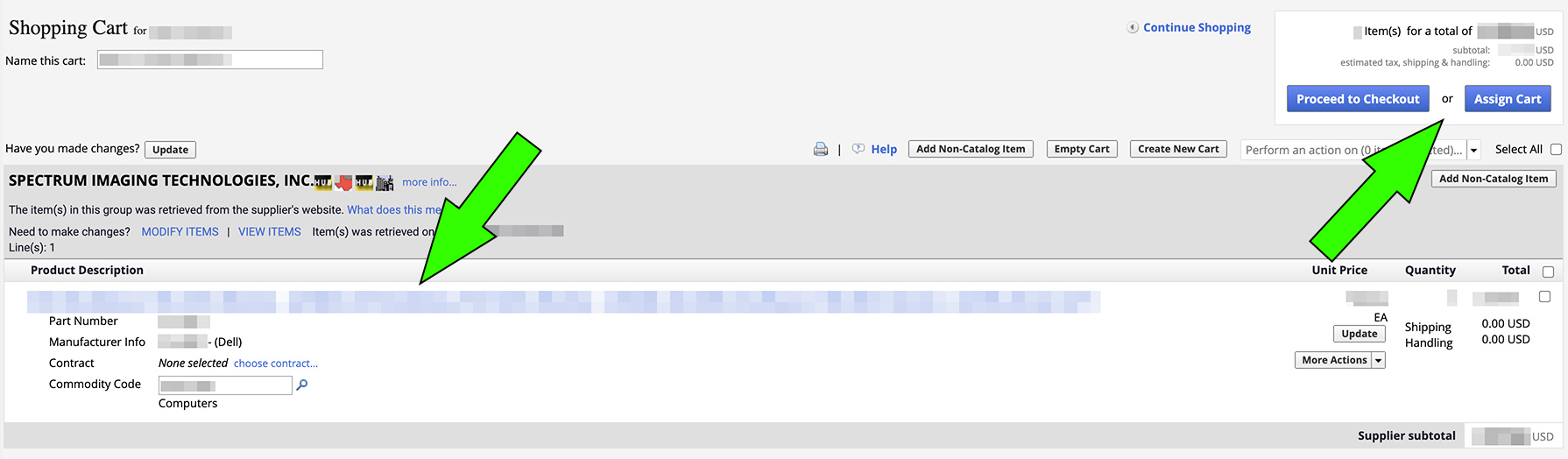Purchasing Custom Dell Quotes
To purchase custom Dell computing equipment, custom quotes have to be generated. If a custom Quote already exists in the system, please follow the steps below:
If there is not a quote generated yet, please contact Liberal Arts TIM Andy Castellanos acastellanos@utep.edu to have one generated for you.
1. Log in to Miner Mall using your UTEP credentials. Select the DELL/Spectrum Technologies PunchOut. In the "Standard Configurations" page, select the "Quotes" link:
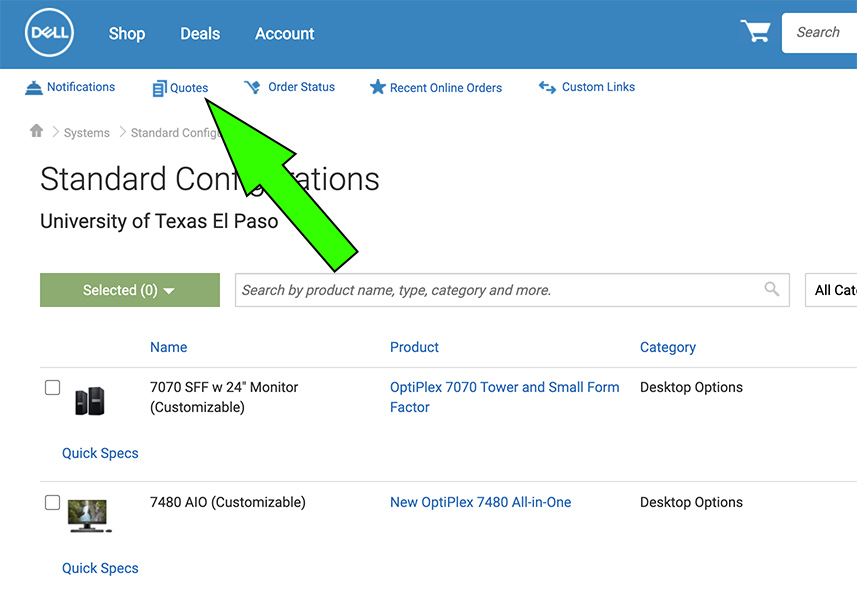
2. Enter the Quote number as provided by the TIM. Once entered, you may need to enter the Customer Number as well. If the Customer Number is needed, enter it (number can be obtained from the TIM) and click on "Retrieve Quote" to continue. Otherwise skip to next step:
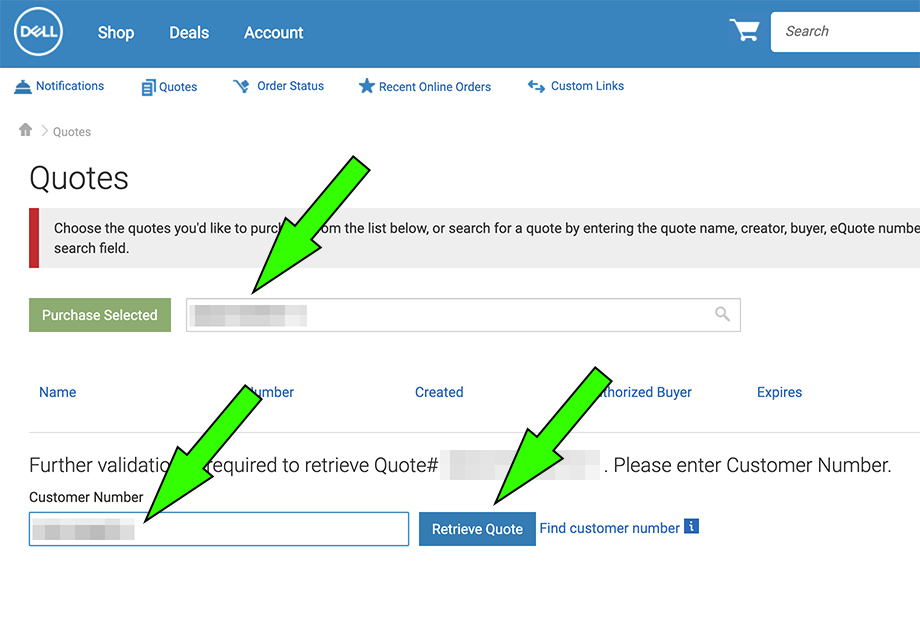
3. Once the quote's information is displayed, click on "View Details" to continue:
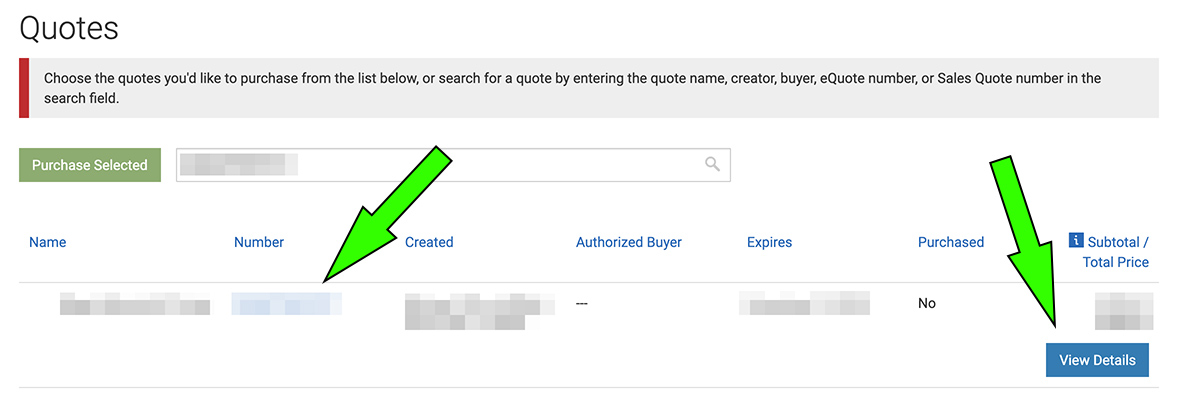
4. You will then be provided a page with the Quote's details, including any discounts if applicable. If applicable, select the appropriate "Quantity" and review all details. Once ready to purchase, click on the green "Create Order Requisition" button to continue:
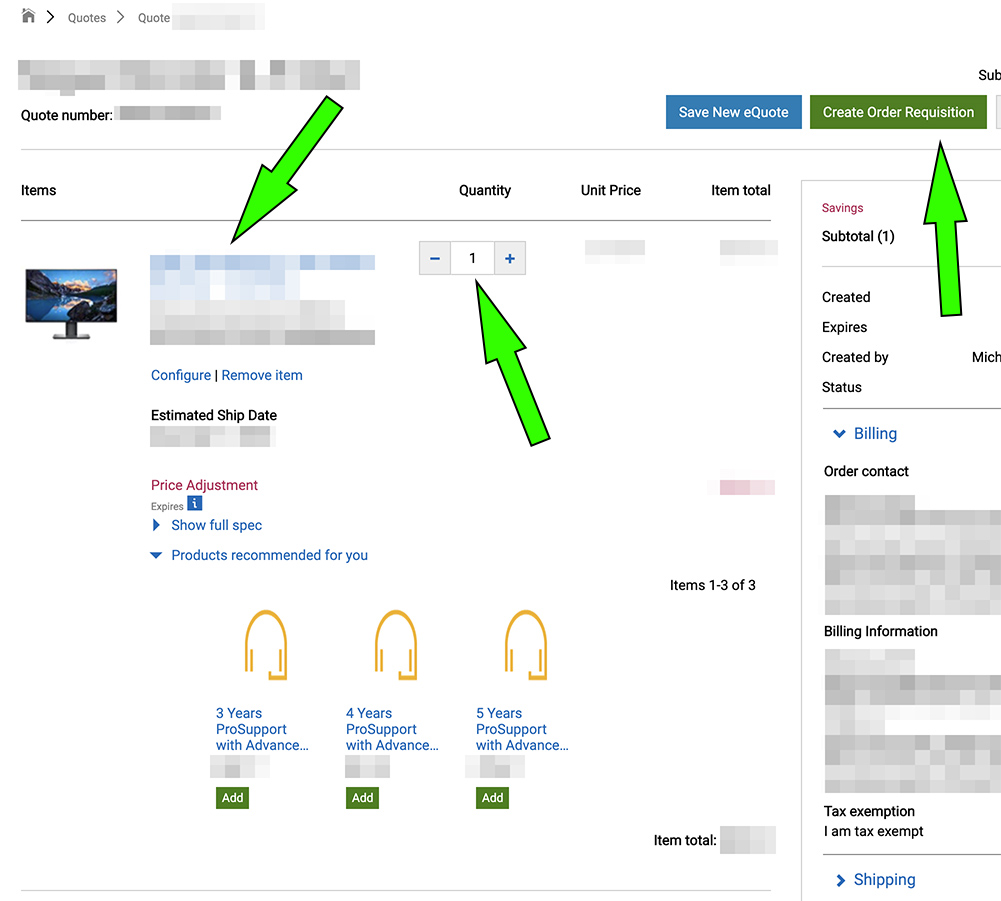
5. At the "Checkout" screen, make sure that "no charge delivery" for $0.00 appears and that the "Subtotal" amount is correct. Click on "Continue Securely" to continue:
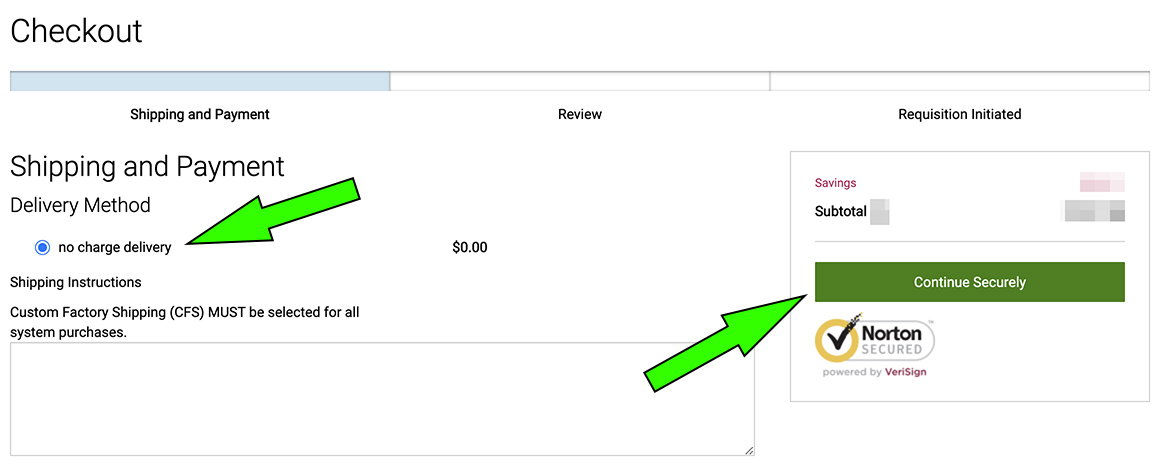
6. On the "Review and confirm your order" page, review your order details, including the description of the item(s) you are purchasing, amounts, quantities, discounts, etc. Ensure the "Subtotal" amount is correct and click on the green "Submit Order Requisition" button to have the cart transferred to Miner Mall:
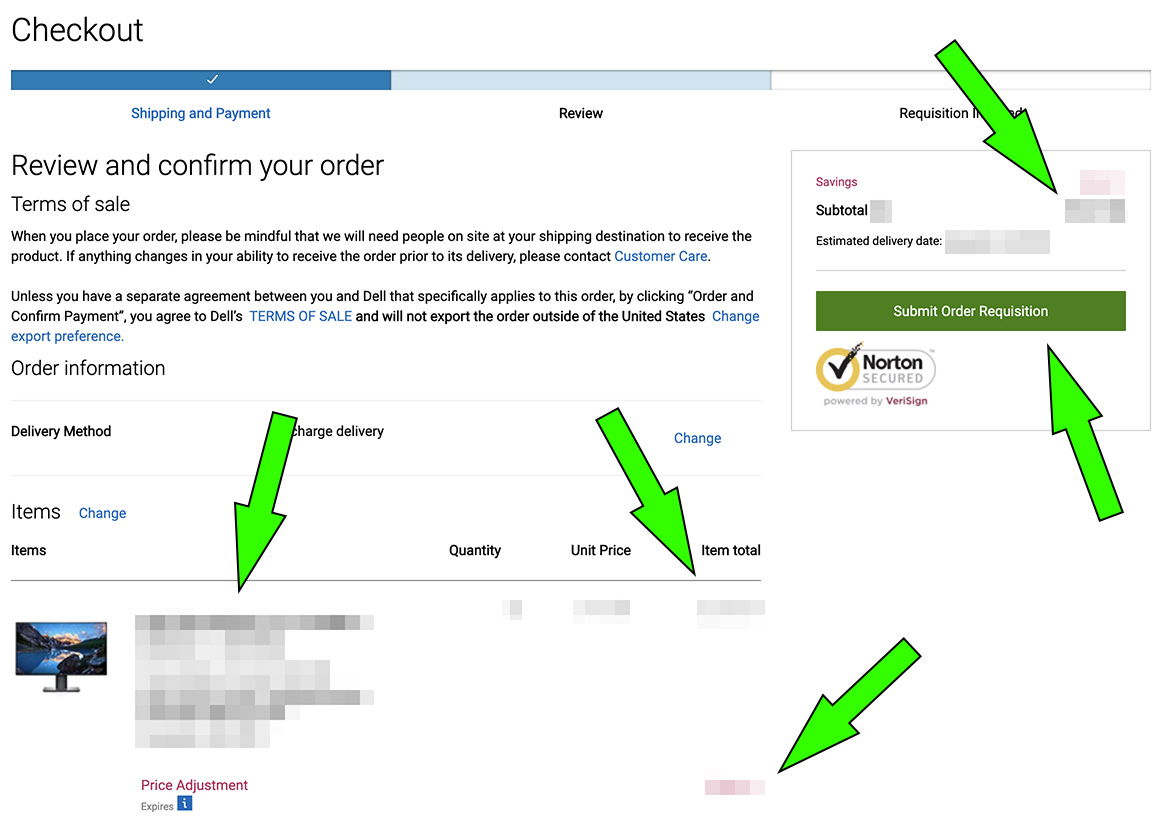
7. Once the Shopping Cart has been transferred to Miner Mall, you can either "Proceed to Checkout" (if you are a Purchaser) or "Assign Cart" to assign the cart to your department's Purchaser to complete the purchase.