How To Check for OneDrive on Windows
To check if your Windows PC is properly backing up your files to OneDrive, please follow these steps:
0. You must be logged in to your Windows PC and your computer MUST be connected to the internet. If necessary, click on the up caret to expand your System Tray:
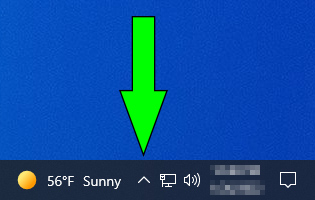
1. In your System Tray, locate and click on the OneDrive icon (if OneDrive is not set up, the icon will be gray in color and will have a slash through it):
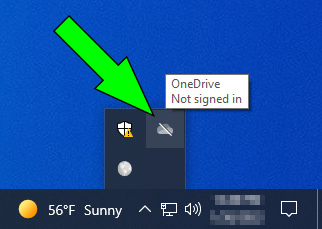
2. If OneDrive is properly configured, the icon will be colored blue and a hovering message "OneDrive - University of Texas at El Paso Up to date" will appear:

3. If you click on the blue OneDrive icon, a list of recently-synced files will appear with the message "Your files are synced" indicating that your files are currently being properly backed up:
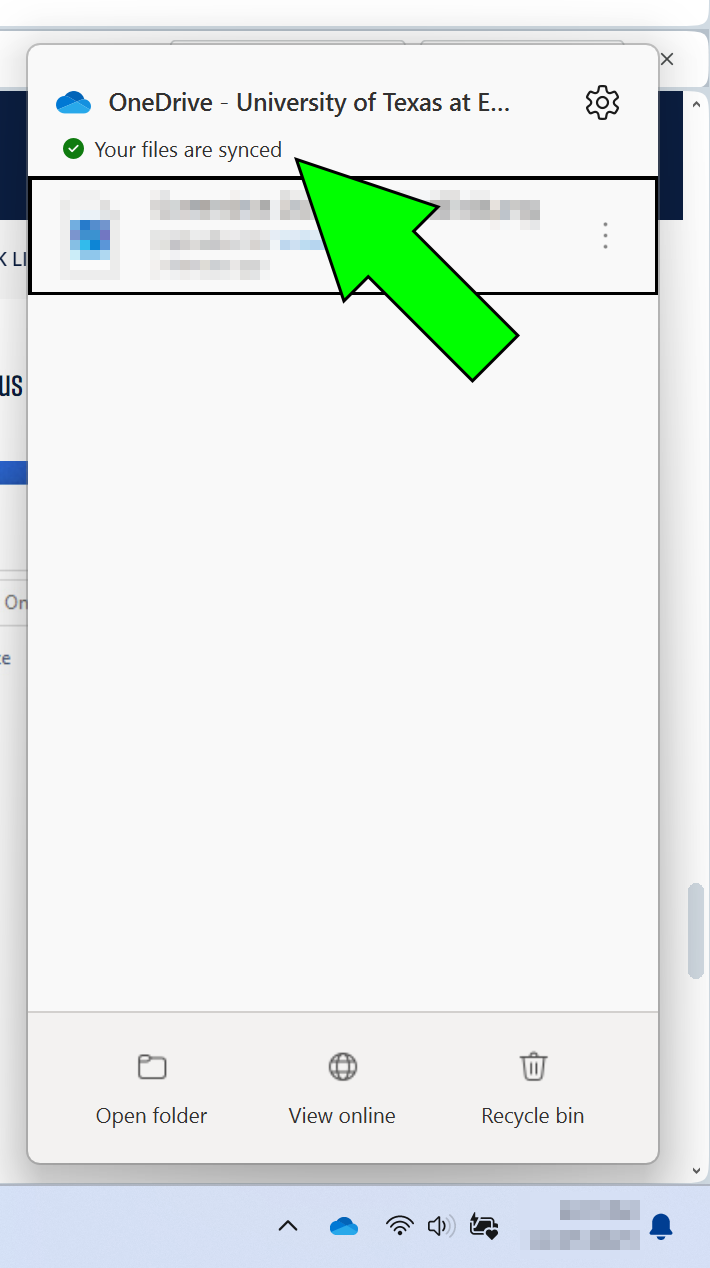
4. To check the size of your storage, click on the "Help & Settings" sprocket-shaped icon and select "Settings":

5. A "OneDrive Settings" windows will open with your account information. Your storage details are in the "Storage" section of the lower-left section of the window:





