Reverting to prior versions of OneDrive files via office.com
If you use Microsoft OneDrive and you need to revert to prior versions of files [due virus/ransomware infections, data overwriting, etc.] via office.com, please follow these steps:
0. You computer MUST be connected to the internet. Log on to office.com with your UTEP credentials and select "OneDrive" (the blue cloud icon) from the left-hand menu.
1. In your file listings, locate and select the file that you wish to revert (its background will become highlighted and a checkmark will appear next to it):
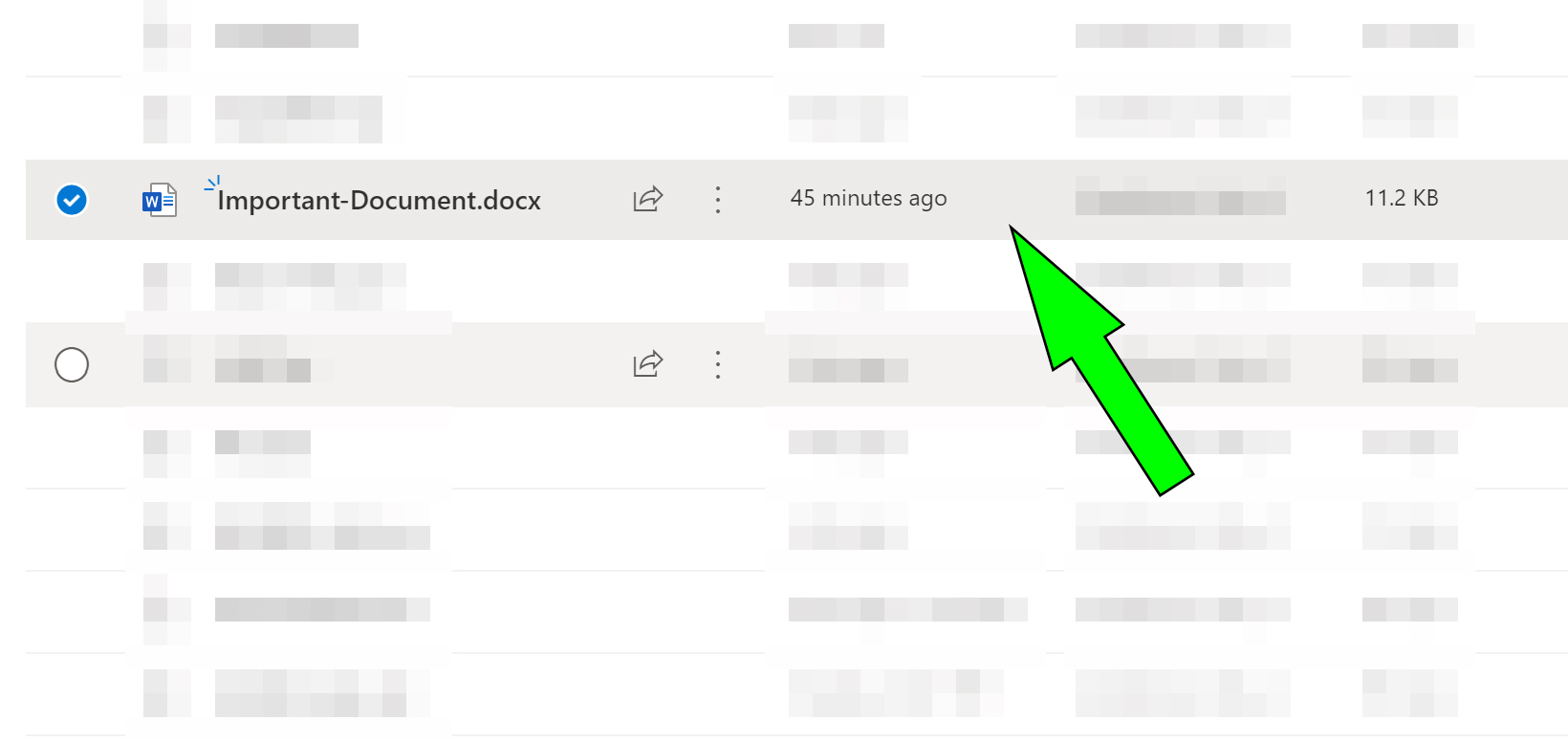
2. Click on the file's three dots and select "Version history":
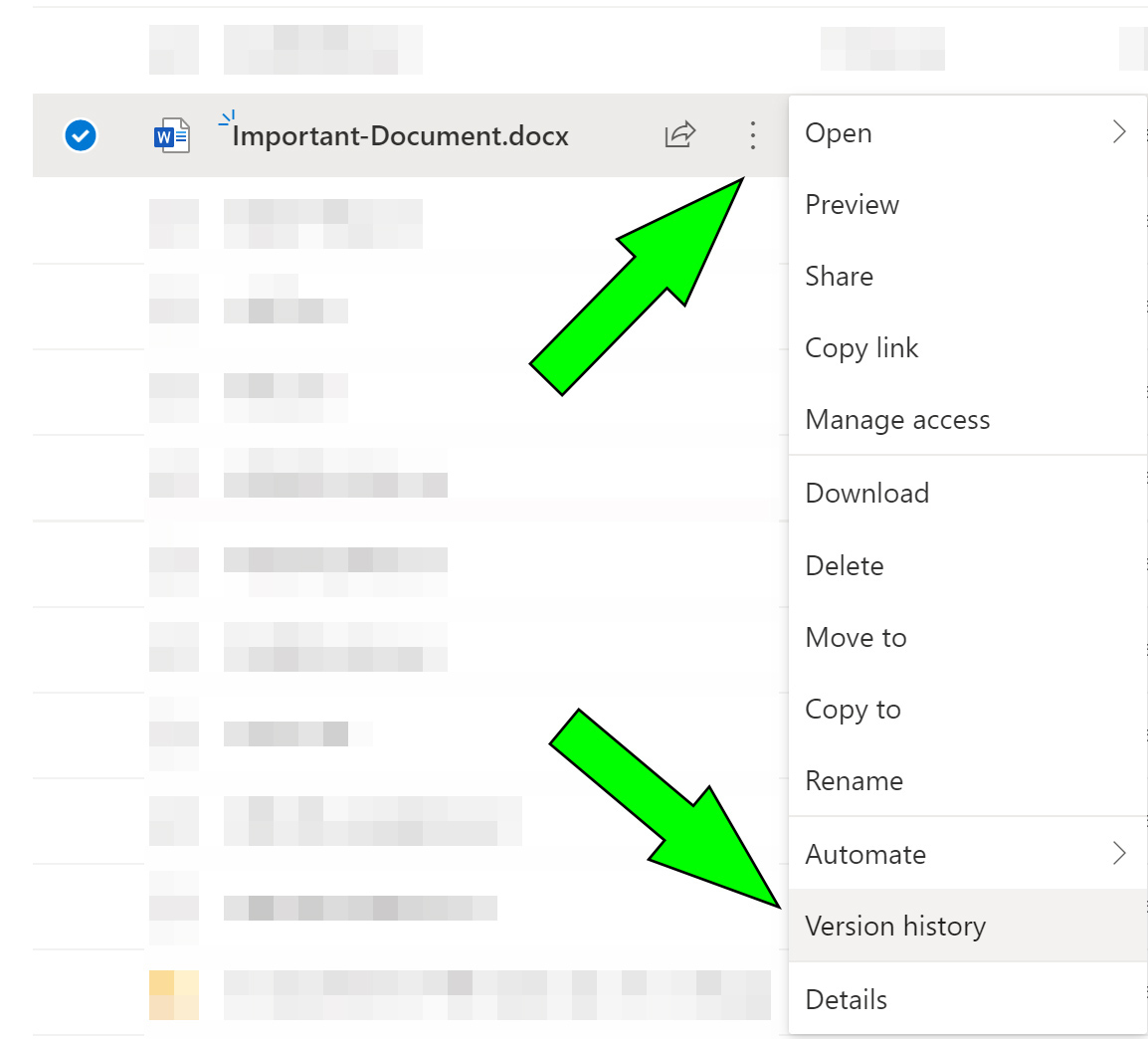
3. A listing of all versions of the selected file will appear. Once you have identified the version you wish to revert to, click on its three dots and select "Restore." You also have the option of opening that specific version of the file or deleting that particular version:





