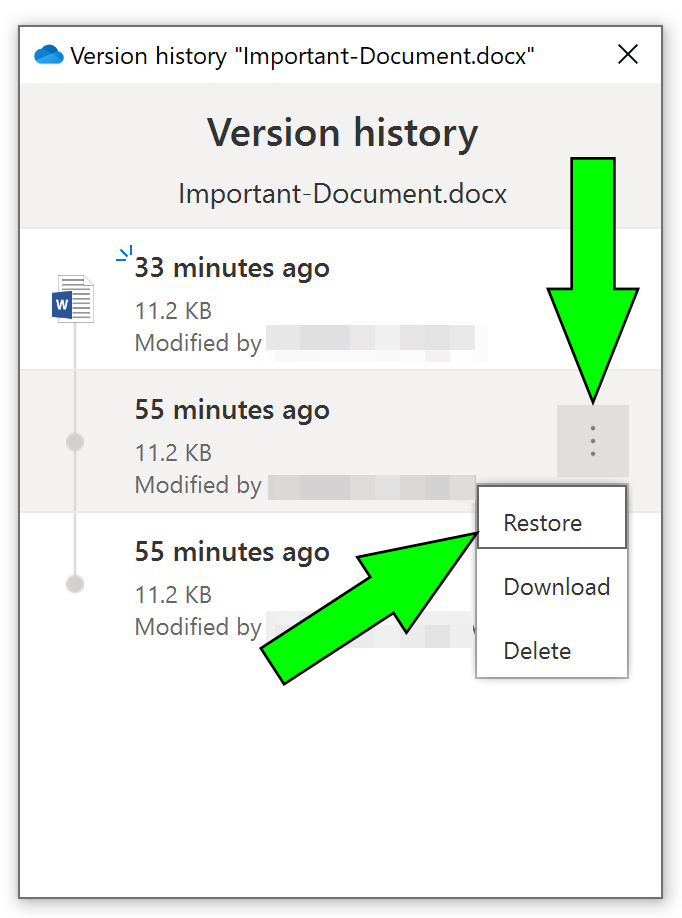Reverting to prior versions of OneDrive files on Windows
If you use Microsoft OneDrive on Windows and you need to revert to prior versions of files [due virus/ransomware infections, data overwriting, etc.], please follow these steps:
0. You computer MUST be connected to the internet. These procedures will not work if you are not online. Log in to the computer with your UTEP username and password.
1. In your File Explorer, locate and select the file that you wish to revert (its background will become highlighted):
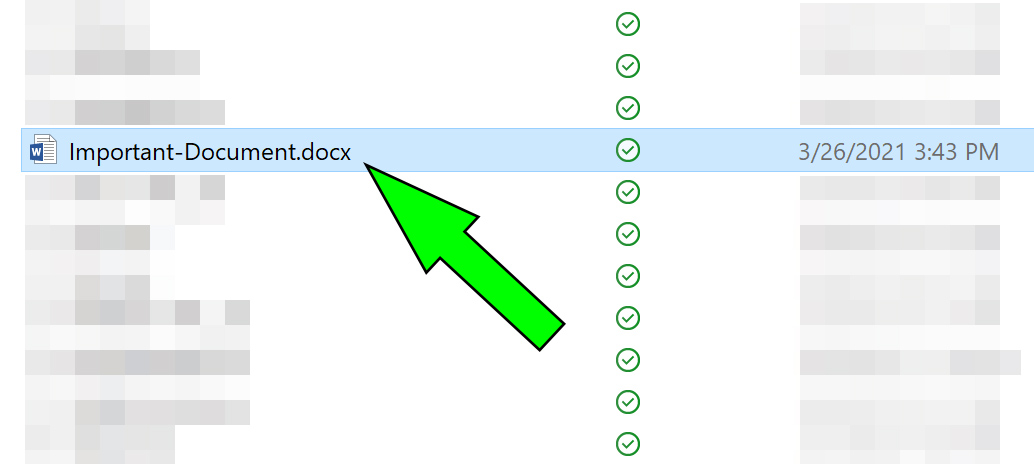
2. Right-click on the file and select "Version history":

3. A window will appear with the version history for the document you selected:
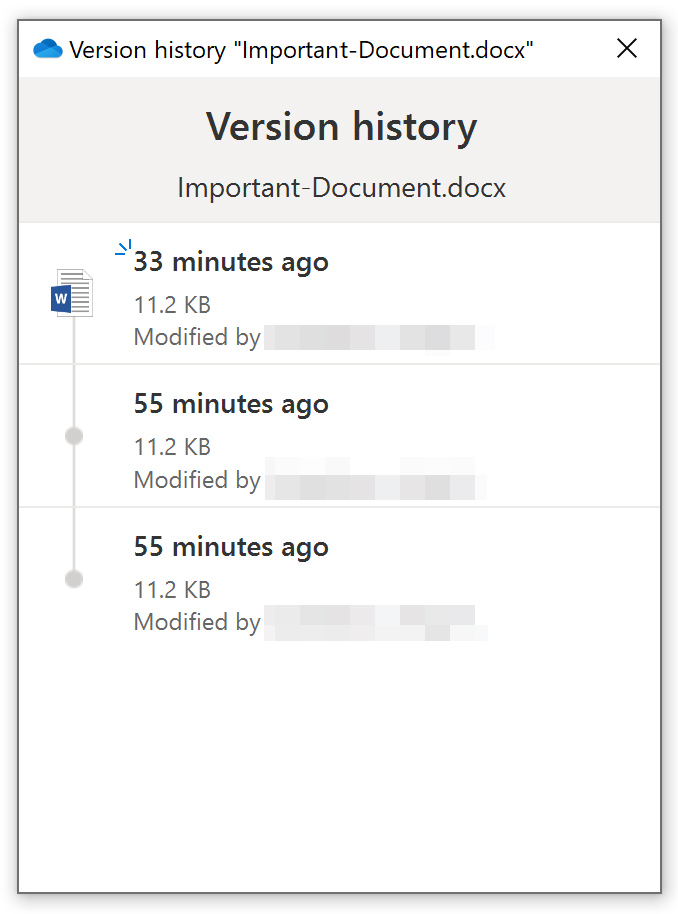
4. Once you have identified the version that you want to go revert to, click on its three dots and select "Restore." You also have the option of downloading a copy of this version or the option to delete this version: