
MinerAlert

MinerAlert

Last updated Sep 6, 2024
Yuja is UTEP's Video Management System
A video management system makes it simple to record, store, and share videos for course work or personal and professional use. Create ADA inclusive materials for your classmates and learn more about the effectiveness of your videos with user analytics.
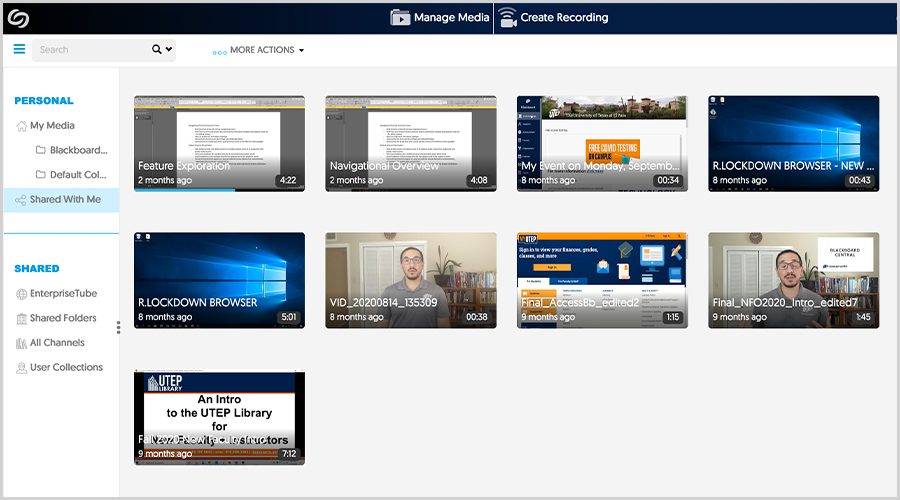
Add Videos to your YuJa Library
1. On the main Blackboard Navigation, outside of the course, click Tools and open the YuJa Media Library.
2. Drag and Drop a video file on the page.
You can also click Upload at the top for additional uploading options like captions.
1. Open YuJa and click on Create Recording at the top.
2. Download the YuJa Capture software to your computer. This will allow Yuja to do screen capture as well as record the microphone and camera.
3. Once downloaded, clicking Create Recording will open the Yuja Screen Capture window.
Video on installing YuJa Capture for PC
Video on how to use YuJa Capture for PC
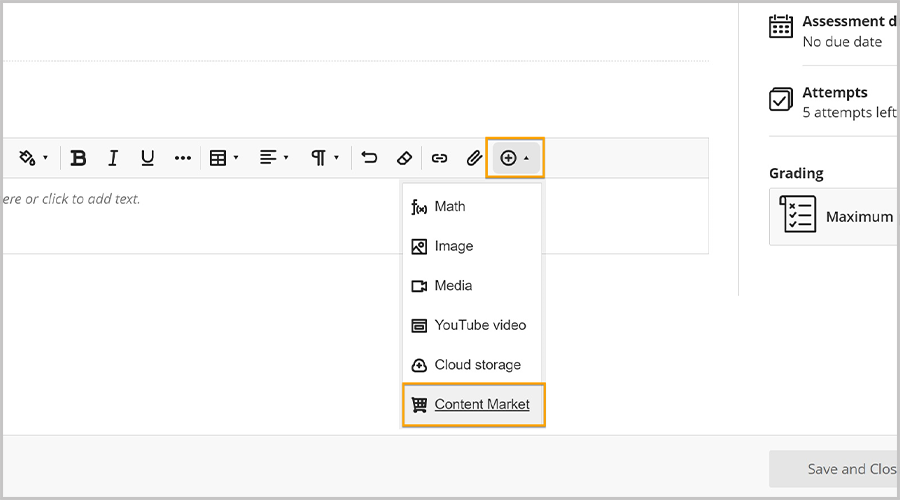
Submit Video in Ultra Course
1. Open the YuJa video submission assignment.
2. Click on the Submission box to display the WYSIWYG text editor.
3. Click the (+) icon in the content editor menu, click Content Market and click YuJa.
4. Select your video under the Media tab and click on Insert Content.
5. A pop-up window will appear. Change the name (if needed) or simply click Insert.
6. Click Submit to submit your assignment.
If you have any questions or need further assistance, contact us at UTEP Technology Support.
UTEP Library Room 300
ts.utep.edu
915-747-4357