
MinerAlert

MinerAlert
Available now at UTEP
Last updated June 16, 2025
The Ultra Experience offers a user-friendly course design that is seamless and modern. This page offers guidance for your decision to switch based on new features and consistently used elements of a course, as well as steps for getting started.
To view monthly features in more detail, please see What's new in Learn Ultra. For questions about any tool or feature you discover, email helpdesk@utep.edu .

Video Tutorial Library
Available 24 / 7
Browse our Blackboard tutorial library to get started or learn about a specific feature.
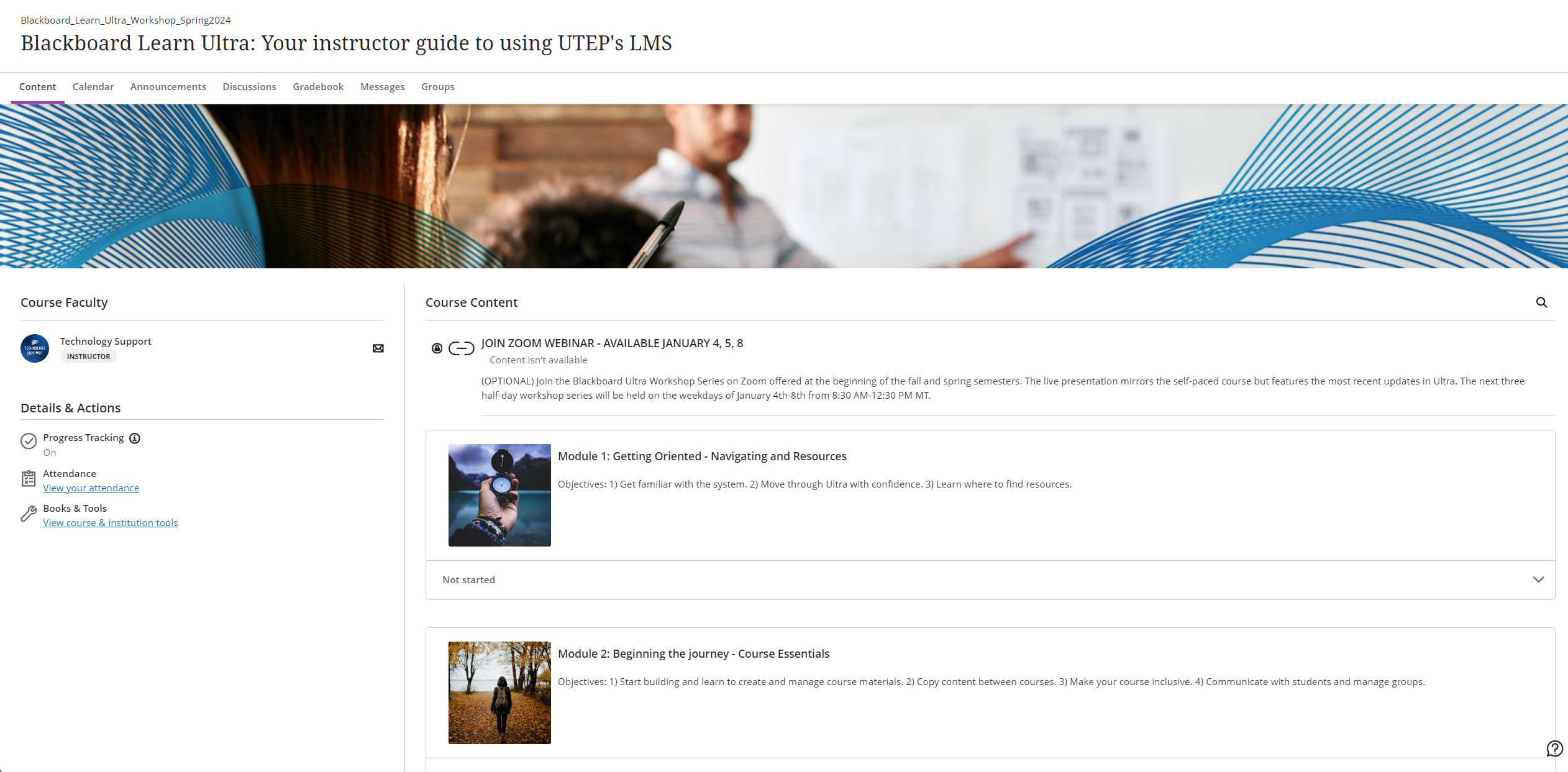
Self-paced Ultra Course
Available 24 / 7
Improve your understanding of Ultra through a self-paced course aimed to be completed at your convenience.

Instructional Design Strategies
Available 24 / 7
Learn the foundations of course building in Ultra and the best practices for online instruction.

Streamline Content Creation
With the AI Design Assistant, you can effortlessly generate course modules, test questions, assignments, and much more in just seconds. Simply provide a description for the assistant to use, or select existing course materials—like documents and PDFs—to guide the content creation process.
Progress Tracking
Student Progress Tracking
Students can track their progress in a course with visible icons. These icons indicate when they have begun or completed an item, helping them keep better track of where they are in a course.
Student Progress Report
With Progress Tracking , instructors can see which students have not yet opened content, have started viewing content, and which students have marked the content as complete.
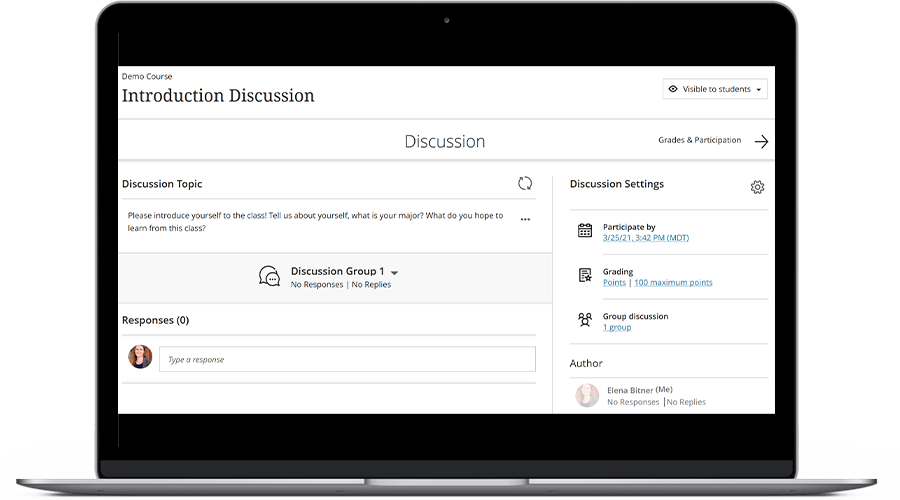
Discussion Boards
Group Discussions are managed on the activity, not in individual groups
There is no longer a need to create a separate group discussion for each group. The discussion is created first and then groups are added to it; students can see their group members on the discussion itself. Group discussions also no longer create multiple grade center columns and can be easily managed within a single grading interface.
Discussion Assessment and Student Response Analytics
Discussion Boards now provide Student Response Analytics . For the entire class/groups, analytics examine overall student participation, most commented posts, and the average grade of students. Individual student response analytics will also gauge student’s sentence complexity, lexical variation, critical thinking level, and word variation. SafeAssign for Discussions are also in Blackboard’s plans for Ultra.

Gradebook
Search and Filter in the Gradebook
In the Ultra experience, locating an individual student or item is now made easy with the Gradebook filter function. Simply select the student(s) and/or item(s) in the filter to narrow the results displayed in the gradebook.
Multiple Grade Views
In the Ultra experience Gradebook there are four separate views that help to manage and organize student assessment records: Overview, which provides a view of grading tasks for you to complete, such as those that need reconciling, grading, or posting; Gradable Items, which displays a list of all gradable activities included in the course; Students, which provides a page for each individual student, to allow you to privately discuss grades; Grades, which provides an interactive spreadsheet that displays all students and all gradable items in a spreadsheet format.
Complex Calculations
In the Original experience, you can create 4 types of calculated columns: Average, Minimum/Maximum, Total, and Weighted columns. With Ultra experience, you can create more complex Calculated Items by creating your own formulas including common arithmetic operations like addition, subtraction, multiplication, and division – even using group operators (parentheses).
Save Grades to Post all at Once
In the Original experience, you had the option to save drafts of student feedback, but you needed to go into each saved draft manually to submit the grade and post it to their My Grades page. In Ultra, you can finish all the grading for an assignment and then Post All Grades at one time.
Automatic Zeros for Past Due Date Items
In Ultra Course View it is possible to enable the Gradebook to include automatic zeros for students who do not complete an assessment or activity by the due date.

Student Accommodations
Set Accommodations for a student once
You can set Accommodations for students one time and the setting will be applied to all assessments and activities.

Announcements
Announcements appear as a pop-up inside the course
Whenever students log into an Ultra course, new announcements will pop up in a window that prevents them from accessing course materials without first dismissing the window.

Class Communication
Class Conversations
Enable Class Conversations to allow students to ask questions about content and discuss course materials, promoting a community of support and helping identify student understanding. Conversations on a group assignment allow students to collaborate directly on an assignment before turning it in.
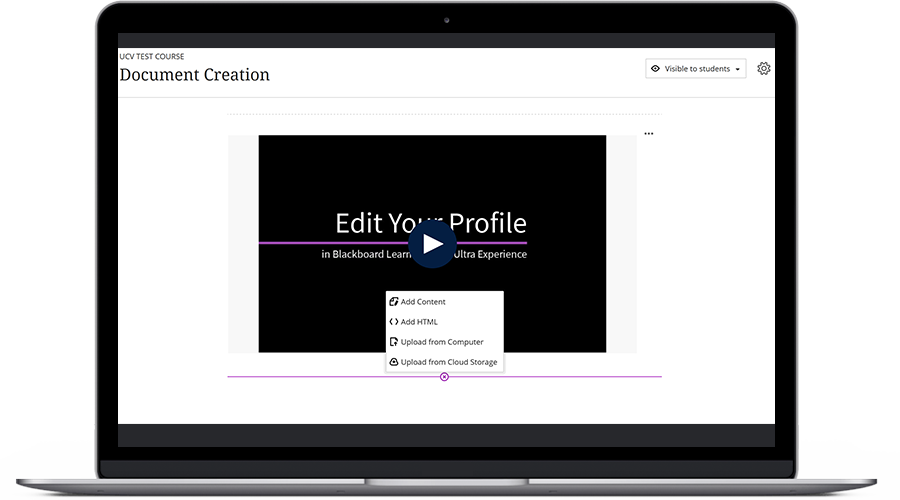
Course Materials
Embedded videos and HTML blocks in Documents
Create engaging lessons by embedding videos, HTML content, and downloadable materials seamlessly with your written text.
Batch (Bulk) Edit Content
Easily manage the availability of multiple items in your course in batch . Show/hide all selected items or adjust all dates to make it easier when recycling content from copied courses.
Embed OneDrive Documents
You can embed OneDrive files such as word documents to be viewed directly from within your Ultra course. You can make the file view-only or downloadable as necessary.
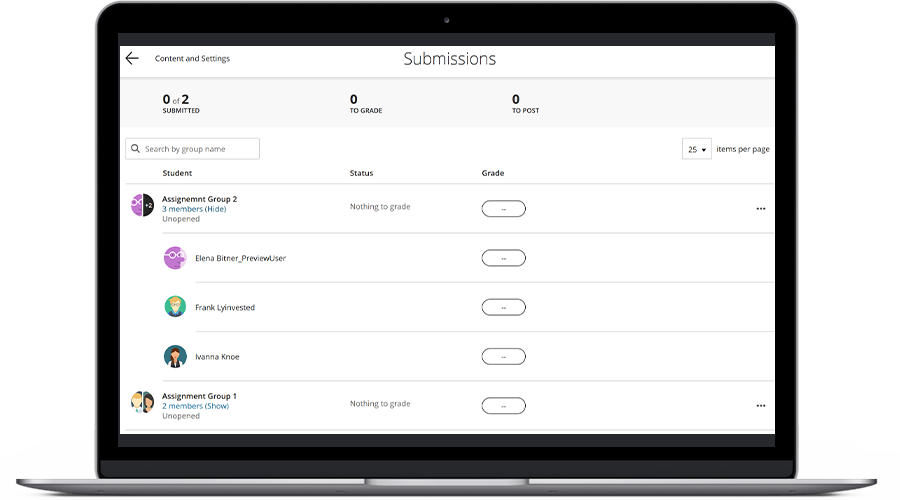
Group Work
Group management is integrated in the course
Instead of needing to manage groups using a separate tool in Blackboard, groups are managed and members appear directly on the Group Activity they need to complete: Discussion Boards , Assignments, and even Tests .
Course Structure
Can I copy from my existing Original course to my Ultra courses?
Yes. You can copy your entire Original course or just sections of your Original course to your Ultra course. You need to initiate the copy from the Ultra course you will be copying into. You will receive a report of what did and did not come over successfully in the copy. You can view an in depth guide on copying here.
What is the limit for the levels of Learning Modules and Folders in Ultra?
Learning Modules and Folders are limited to only 2 levels. You can have an initial level and one inside it, but no further sub-levels are allowed.
How does the 2-level limitation affect course content organization?
This requires a more concise organization of course materials, ensuring materials and assignments are structured within the permitted two levels. For example, a weekly folder can only have 1 level of new folders inside of it (weekly materials, assignments, etc.) and those folders cannot have a folder inside of them.
Journal
Can Journals be made available to all course members to view/comment on?
No, journals remain private between the user and the instructor.
How can I create a collective “Journal” activity?
You’ll need to utilize Discussion Boards for collective “Journal” activities, as they allow visibility and interaction among all course members.
Discussion Boards
Is it possible to subscribe to a specific discussion forum in Ultra?
Yes. You can do this by clicking the 3 dots to the right of the discussion board name, and then clicking "Follow". This allows you to receive notifications whenever there is activity for that discussion board.
Blog
Are Blogs available in Ultra?
Blogs are currently not available in Ultra, but there are plans to implement this feature in the future.
Wiki
Can I use Wikis in Ultra?
Wikis are not available in Ultra, and there are unfortunately no plans for future implementation. However, you can consider using Microsoft OneDrive for collaborative documents as an alternative.
Course Reports
Are Course Reports available in Ultra?
Detailed Course Reports, as available in the Original experience, are not readily available yet in Ultra. For such detailed reports, you can email your request to helpdesk@utep.edu .
Retention Center
Is the Retention Center available in Ultra?
The Retention Center is discontinued in Ultra. However, aspects of the Retention Center have been streamlined in the Ultra course workflow. For example, performance alerts and notifications can be set up through the Ultra Gradebook settings . Notes can be added in the Student Overview and various reports like Course Activity Report and Student Progress reports are available.
Observer Role
Is the Observer Role available in Ultra?
Yes, the Observer role is now available in Ultra. If this is a role that your Program will need, email your request to helpdesk@utep.edu.
Tests, Pools, and Question Banks
Which Question Types are supported in Ultra for Assessments?
Ultra supports the following Question Types :
What happens to unsupported question types during import/copy of Tests?
During the import/copy process, only supported question types will be included; all others will be removed.
Two Options to Switch!
Review the options below and decide which approach is best for you.
Option 1:
Build from Scratch in Ultra
The best way to get started in Ultra is to build your course from scratch, giving you full control over what goes into the course and how it is set up. Once you receive your course shell, begin by enabling the Ultra Course Preview and commit your course to Ultra. This should be done before adding any content to your shell.
See how to preview the Ultra course view.
Use the resources below for additional guidance:
Blackboard for UTEP Faculty
Best Practice: Request and build a Master Course Shell that you will use each semester to make updates and to copy into the current semester. This will help prevent your course from becoming "buggy" as a result of recycling it too many times.
Option 2:
We highly recommend completing this prior to the start of the semester. To avoid issues, do not convert your course once student activity has started.
Convert your Original course to Ultra
Begin by copying your course material into the upcoming semester’s Original course shell and enable the Ultra Course Preview to view how your course content will look in the Ultra Experience. In the preview mode, you will find a report of what items do not transfer properly. If you decide that you do not want to proceed with the conversion based on this report, you can choose to build from scratch or stay with the Original experience.
The video below demonstrates the Ultra Course Preview process:
Video: Ultra Course Preview Example
It is important to note that some elements of your Original course may not transfer over correctly during the conversion process. Reference the sections below as they will give you an idea of some obstacles you may encounter.