
MinerAlert

MinerAlert
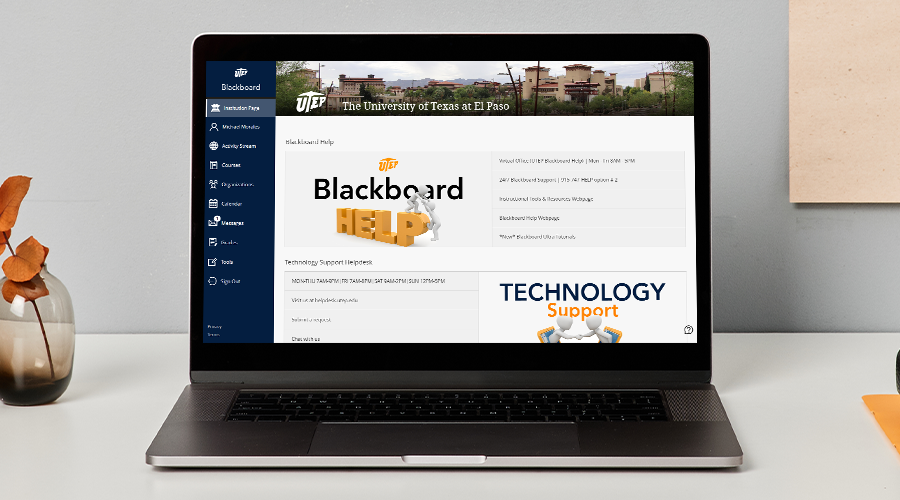
Last updated Nov 26, 2025
Blackboard is an online platform that allows instructors to communicate with students, upload course materials, deliver assessments, evaluate student performance, and streamline student access to connected third-party tools and publisher content. It can be used to teach fully online, hybrid, or supplement face-to-face courses. Watch our short tutorial to learn how to access Blackboard.
Log in to Blackboard at my.utep.edu
New Users:
How to access Blackboard (Video)
Blackboard Ultra Tutorials (Webpage)
Please remember that lectures and materials for students must be ADA accessible, including documents and subtitles for videos. See the “Make your course inclusive” section of this page for more info.
Course Essentials
Communicate with students
Lectures & Course Materials
Student Engagement
Assessment
Grading
Course Essentials
Lectures
Assessment
Evaluation & Performance
| Blackboard Status* |
| iClicker Status |
| YuJa Status |
| Zoom Status |
*UTEP's instance of Blackboard is Learn - SaaS Deployment for Blackboard Learn Americas. Other Blackboard product statuses include SafeAssign and Blackboard Mobile Services.
| Blackboard Ultra Course View |
| YuJa Video Management |
| iClicker Classroom Response |
Note: Some releases have not been enabled at UTEP. Email helpdesk@utep.edu if you would like to inquire more about a specific release.