Accessing your UTEP email on your Android phone with the Microsoft Outlook app
These steps will show you how to configure your @utep.edu Exchange email on your Android phone using the Microsoft Outlook app:
0. Download the Microsoft Outlook app to your phone from the Google Play Store.
0a. If by error your Office 365 account was added, click on it (it should be identified as "Office 365") and scroll all the way to the bottom to select "Delete Account" and confirm the deletion:
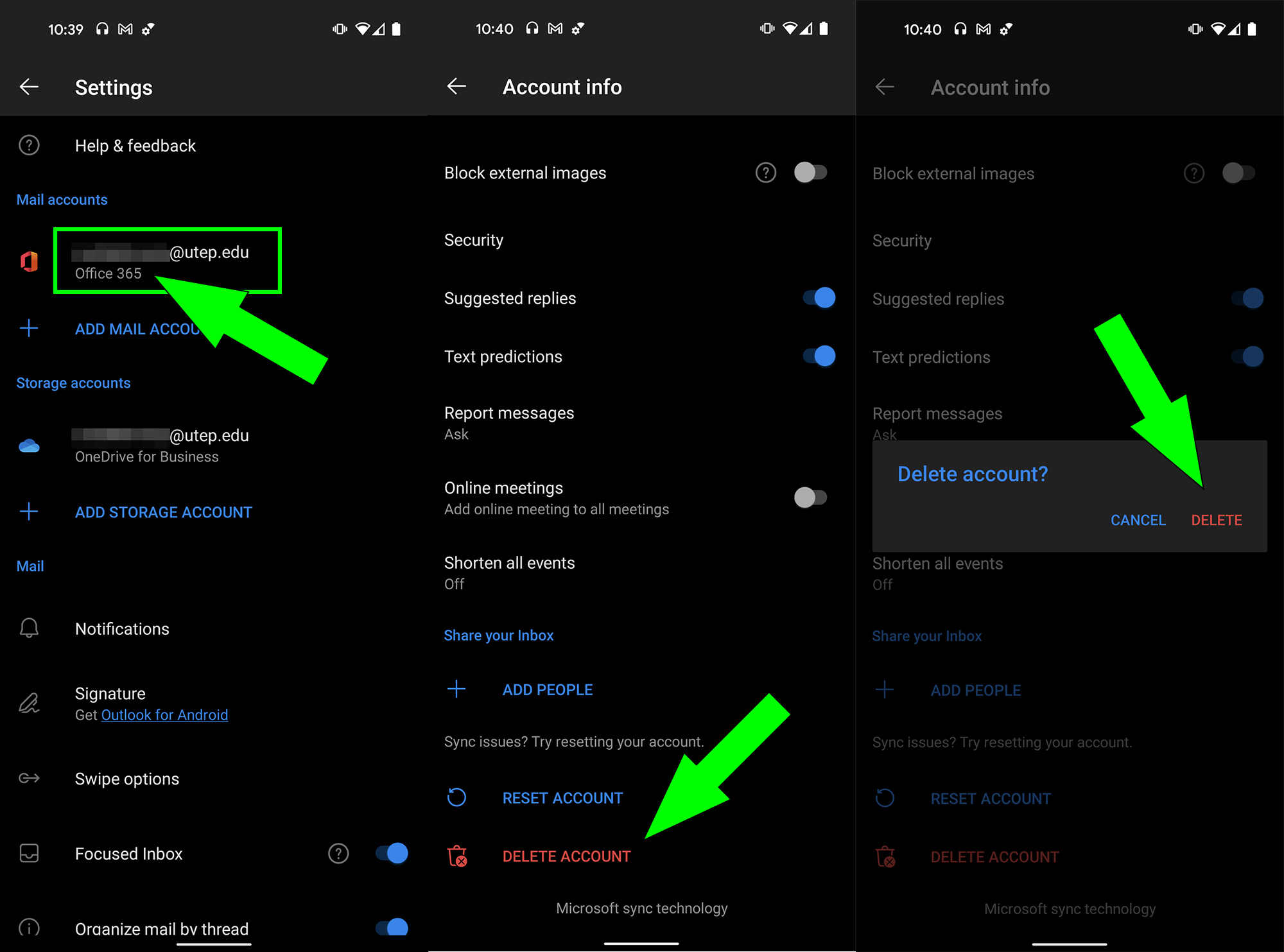
1. Select the "Add Account" option:
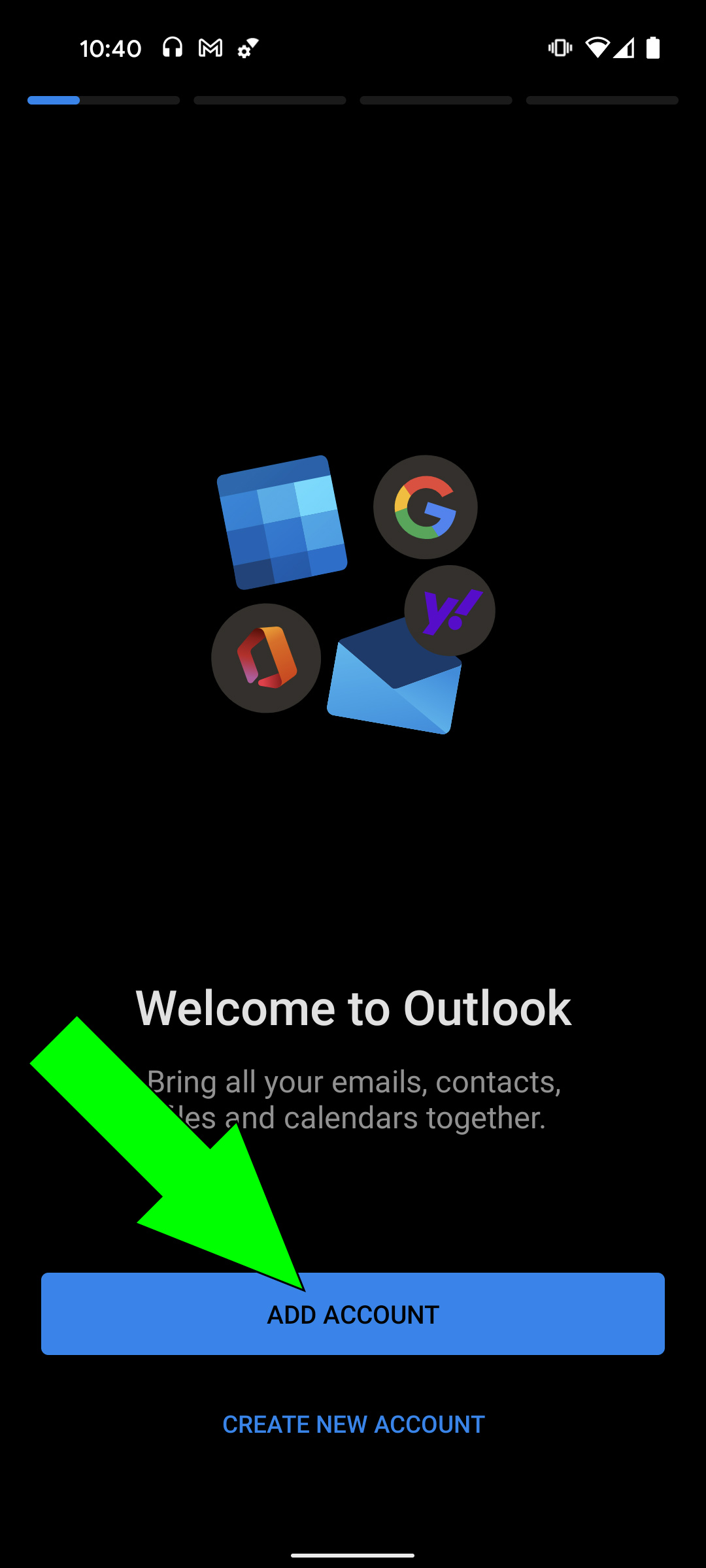
2. Enter your full UTEP email address and select "Continue:"

3. At the "UTEP ADFS" screen, DO NOT ENTER YOUR PASSWORD! Go back one screen (either with the Back button on your phone or with a screen gesture) to be taken back to the "Choose account type" screen to select "Exchange:"
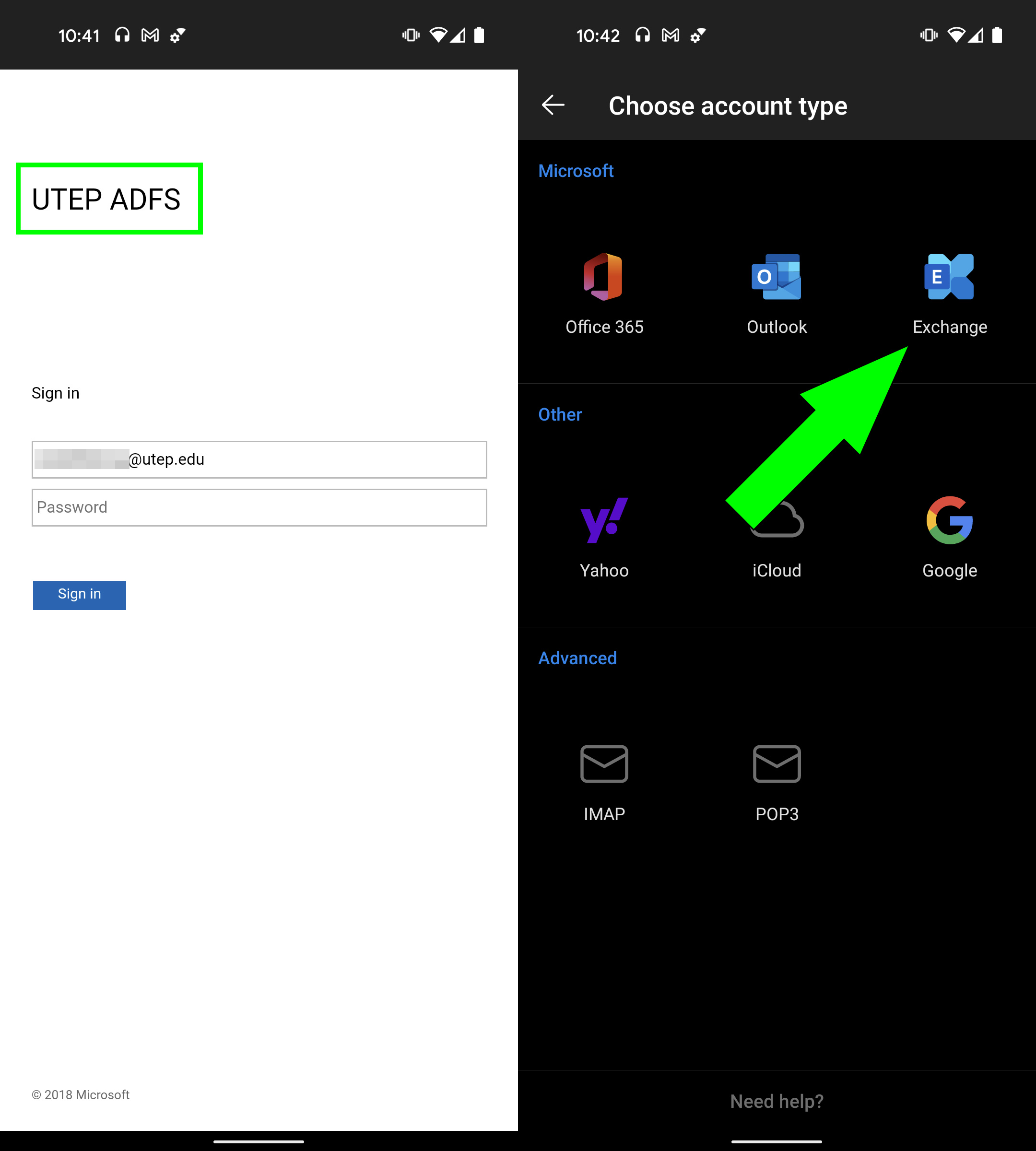
4. At the "Connect Exchange" screen, your full UTEP email address will be pre-filled. Enter webmail.utep.edu for the Server, MINERS\yourusername in the next field and enter your password. [You may enter a Description if you wish.] Once all information has been entered, tap on the checkmark on the upper-right of the screen. If all information was entered correctly, your UTEP emails will begin populating.




