Accessing your UTEP email using Microsoft Outlook on macOS
These steps will show you how to configure your @utep.edu Exchange email account to use the Microsoft Outlook app on macOS:
0. Launch Microsoft Outlook.
1. At the "Welcome to Outlook..." window, click on the "Get Started" button:
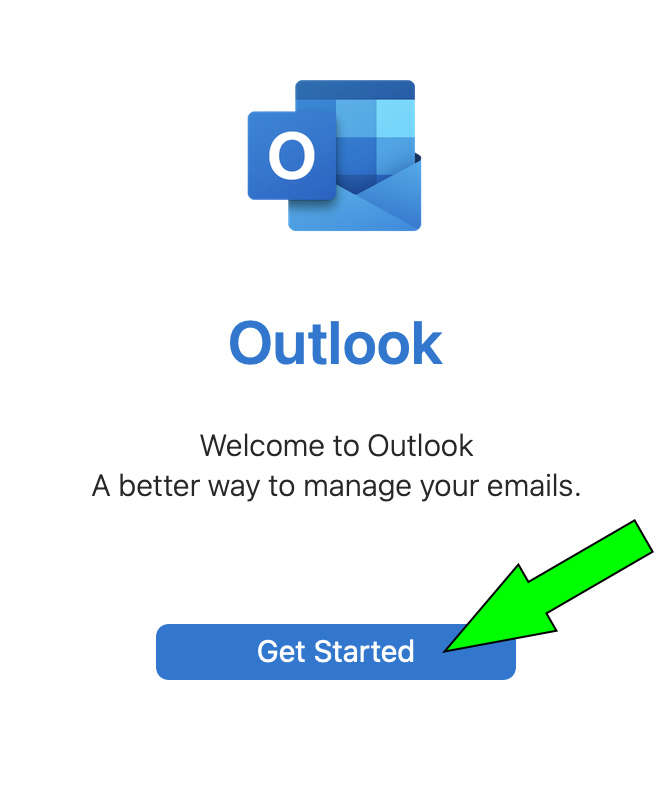
2. Click on the "Done" button when you are done with the "Your privacy matters" screen:

3. At the "You're all set" screen, click on the "Start Using Outlook" button to continue:

4. Enter your full UTEP email address and click "Continue:"
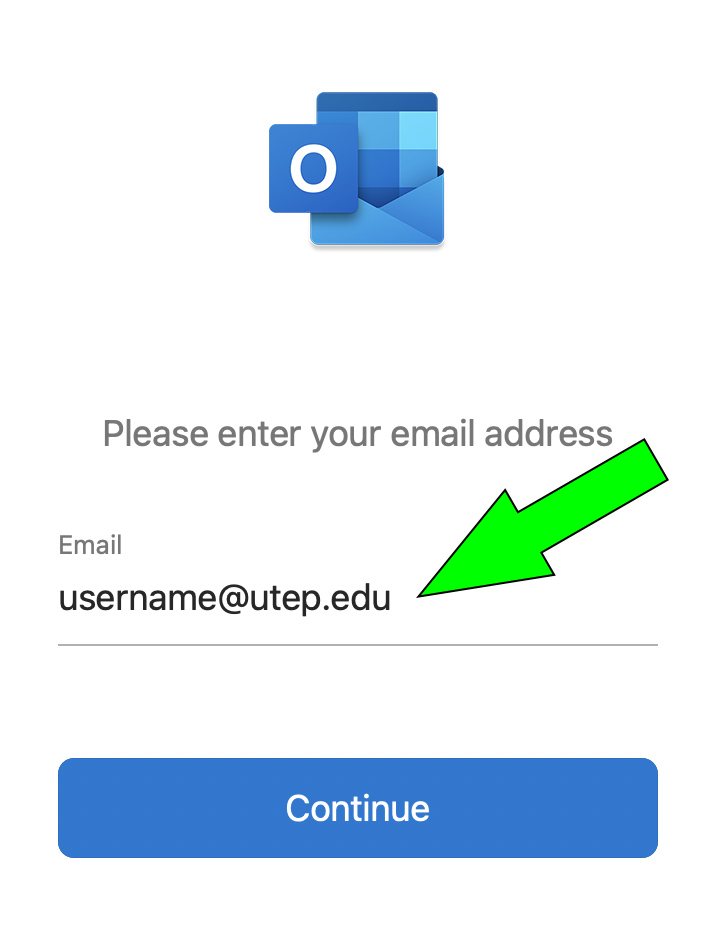
5. The application will try to authenticate for Office 365. At the UTEP ADFS screen, DO NOT ENTER YOUR PASSWORD. DO NOT SIGN IN. Click on the red circle to close the window to go back to the previous configuration screen:
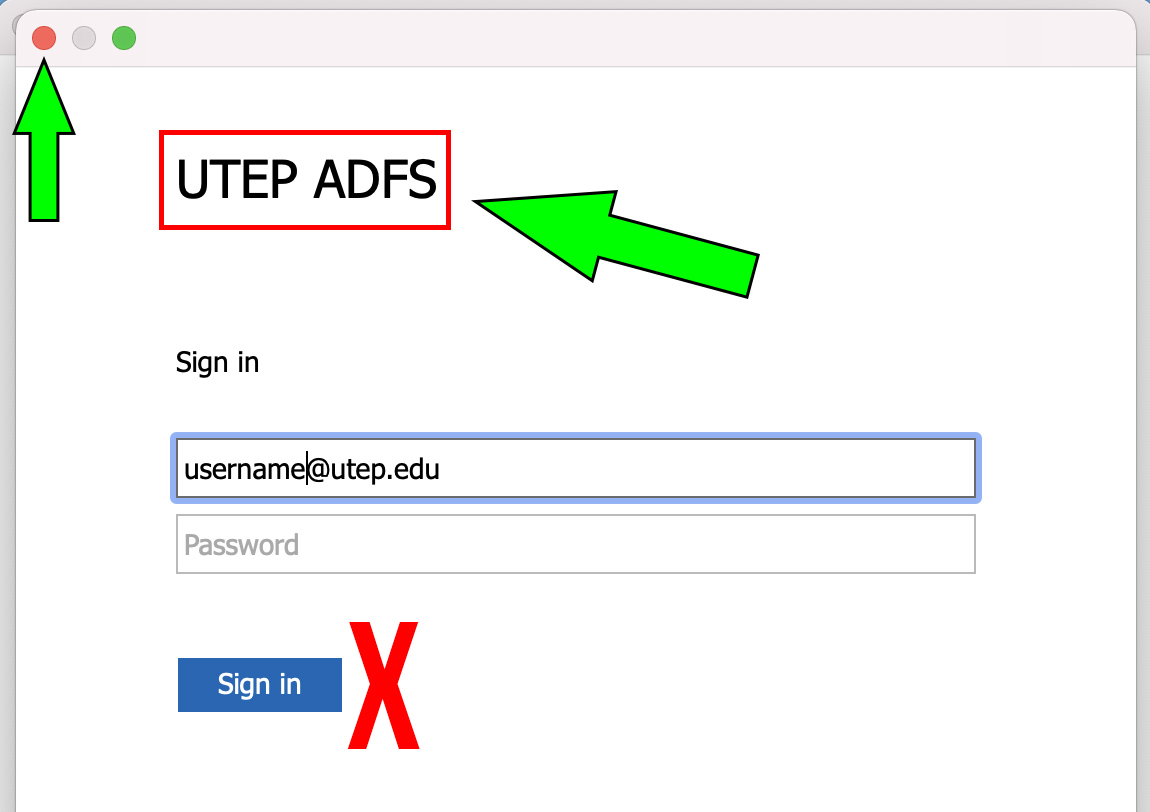
6. There should be an error message saying that "Authentication couldn't be completed." This is normal. Click on the "Not Office 365" link to continue setup:

7. At the "Choose the provider..." screen, select "Exchange" to continue:

8. At the "Exchange" screen, make sure "Method" is "Username and Password." Your full UTEP email address will be pre-entered for you. Enter "MINERS\" and your username. Enter your password and once everything is correct, click on "Add Account" to continue:
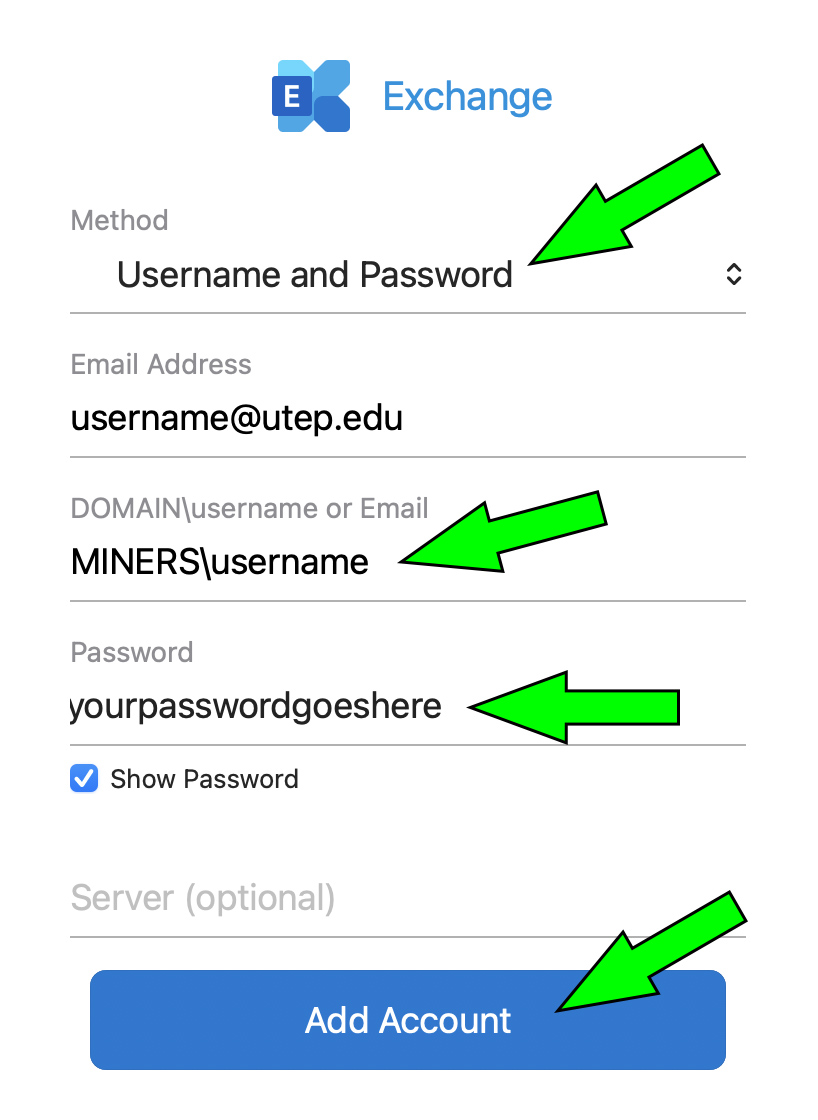
9. If everything was entered correctly, your UTEP emails will begin populating in the background. Click on the "Done" button to finish the setup:





