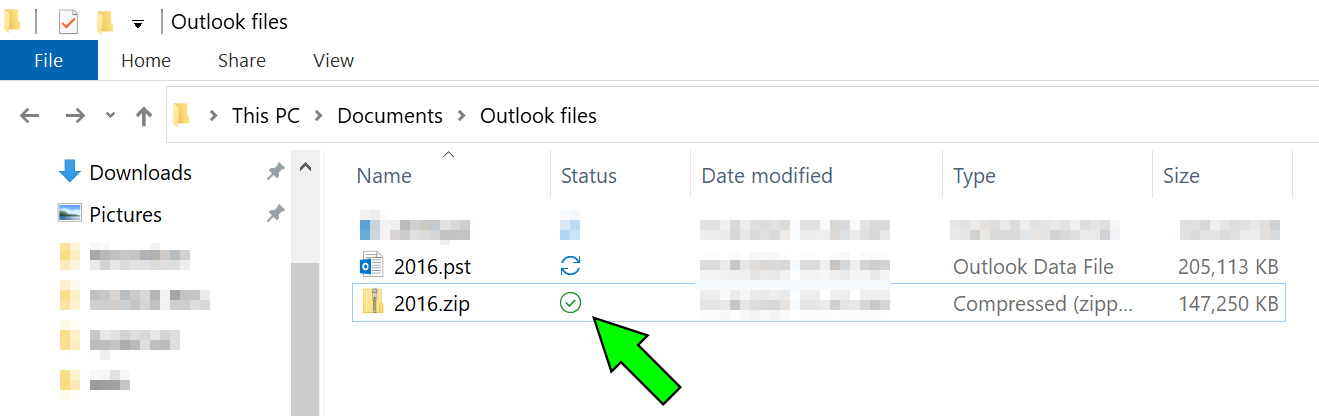Backing up your email archive files to OneDrive
OneDrive will not allow Outlook archive (.pst) files to be backed up to the cloud. Use this workaround to make sure there is a copy of your archive files on OneDrive.
0. Please contact the Technology Personnel if you need assistance with archiving your emails or backing up your archive files. We will be more than happy to schedule an appointment to sit down with you and assist you with the archiving or backup.
0a. Make sure your Outlook application is closed. You will not be able to create the files needed if your Outlook application is open!
1. Navigate to the folder where your archive files are located (usually "Documents," "Outlook Files") and locate the file you wish to back up. Its syncing status will usually be "pending" (circling blue arrows). Note its filesize for reference:

2. Right-click the file you wish to back up. Select "Send to" and choose the "Compressed (zipped) folder" option:
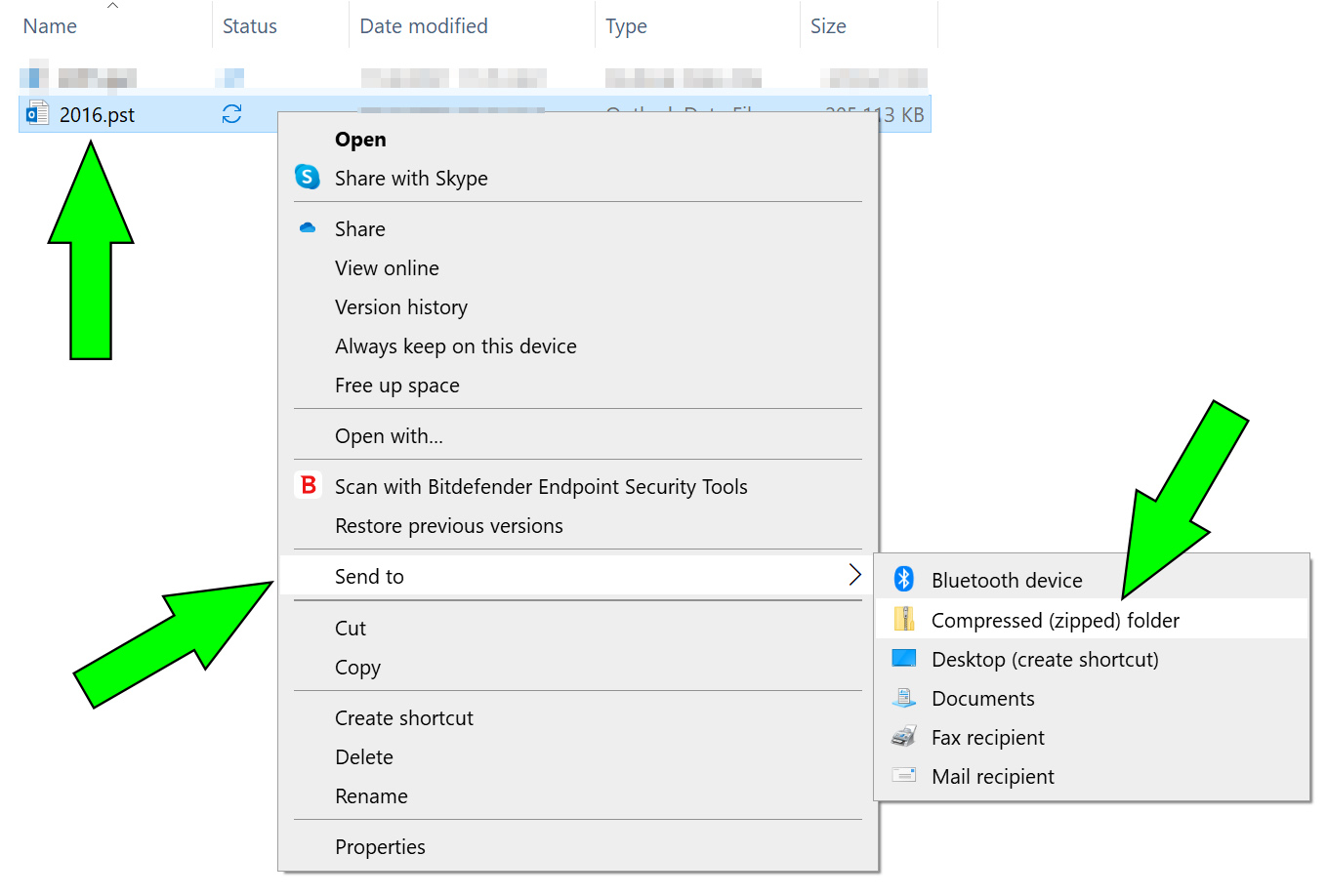
3. The compression process for the file will begin. Depending on its size, this may take several minutes:
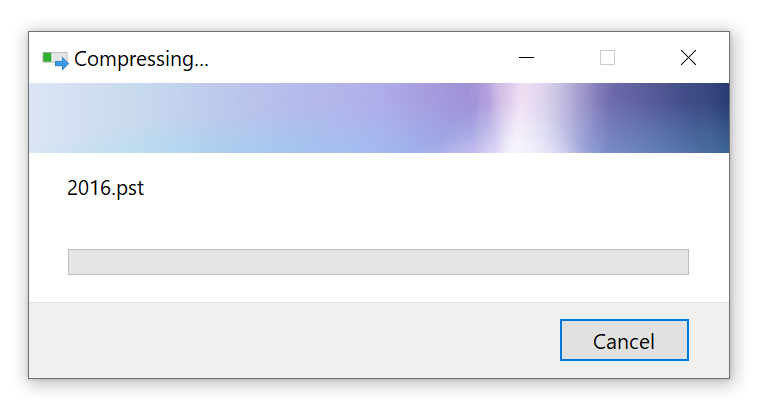
3a. If you didn't close your Outlook application, the process will fail and the size of the .zip file will be 1KB. Close Outlook and try again.
4. Once the compression process is complete, there will be a new, smaller-sized file with a .zip extension. This file will be backed up to OneDrive as normal and should have a green checkmark status indicating that it is successfully synced: