Checking the size of your mailbox in Outlook
To check the size of your mailbox in Outlook, please follow these steps. Note that if you reach capacity, emails sent to your address will bounce back to the sender and you will not receive them.
0. If you need assistance archiving your emails, please let the Technology Personnel know to set up an appointment.
1. In your Outlook application, select the "File" menu item. The "Account Information" window will appear. Click on the "Cleanup Tools" icon and select the "Mailbox Cleanup..." option:
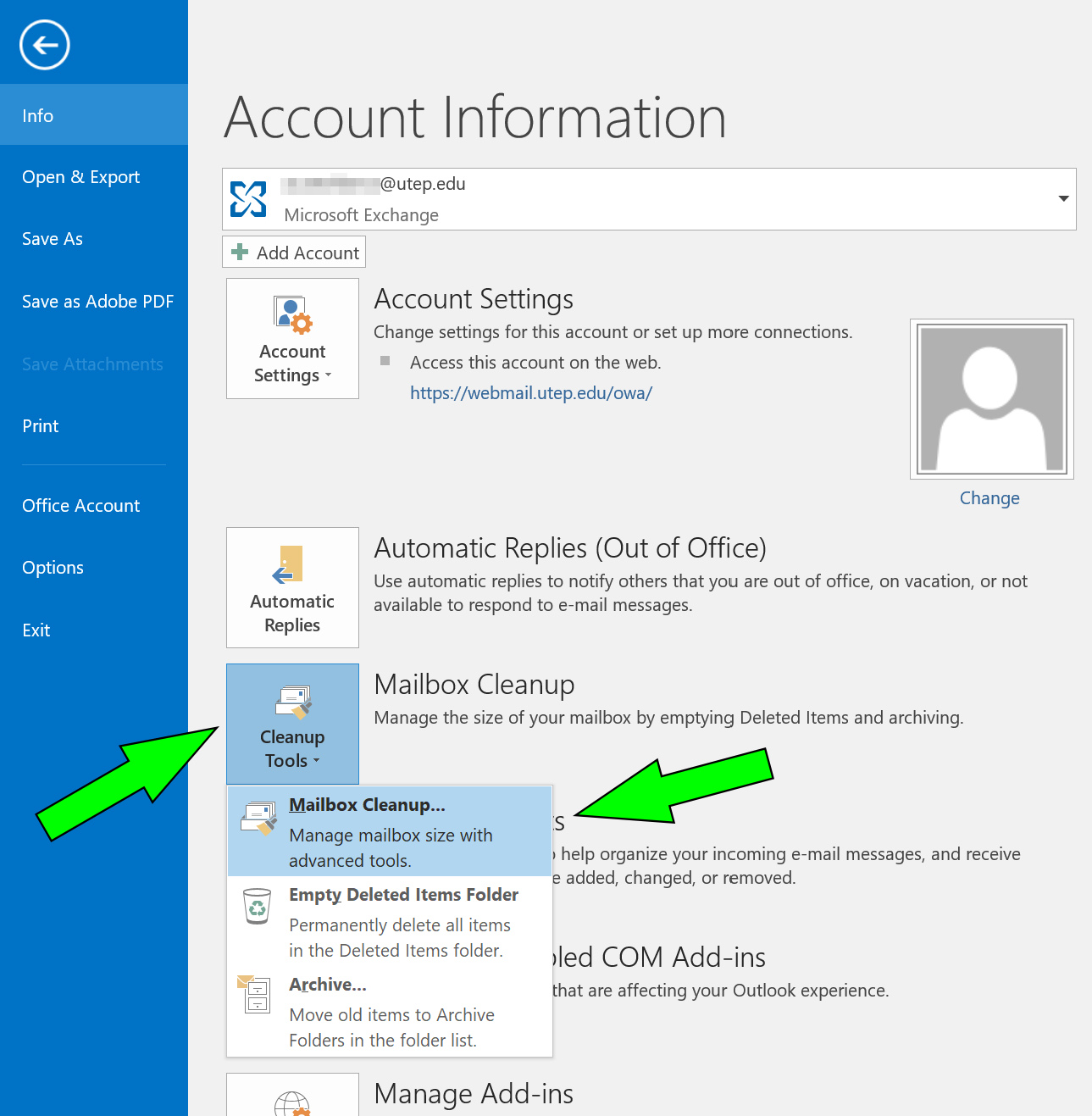
2. At the "Mailbox Cleanup" window, select "View Mailbox Size..." to continue:

3. At the "Folder size" window, select the "Server Data" tab. The total size of your mailbox will be displayed in kilobytes (KB):

4. To convert that number to gigabytes (GB), divide that number twice by 1,024 (or once by 1,048,576.)




