Accessing your UTEP email on your iOS/iPadOS device using the Mail app
These steps will show you how to configure your @utep.edu Exchange email on your iOS/iPadOS device using the built-in Mail app. It is recommended that your device is connected to the utepsecure wireless network on campus:
0. Open the Apple Mail app on your iOS device.
1. At the "Welcome to Mail" screen, select the "Microsoft Exchange" option:
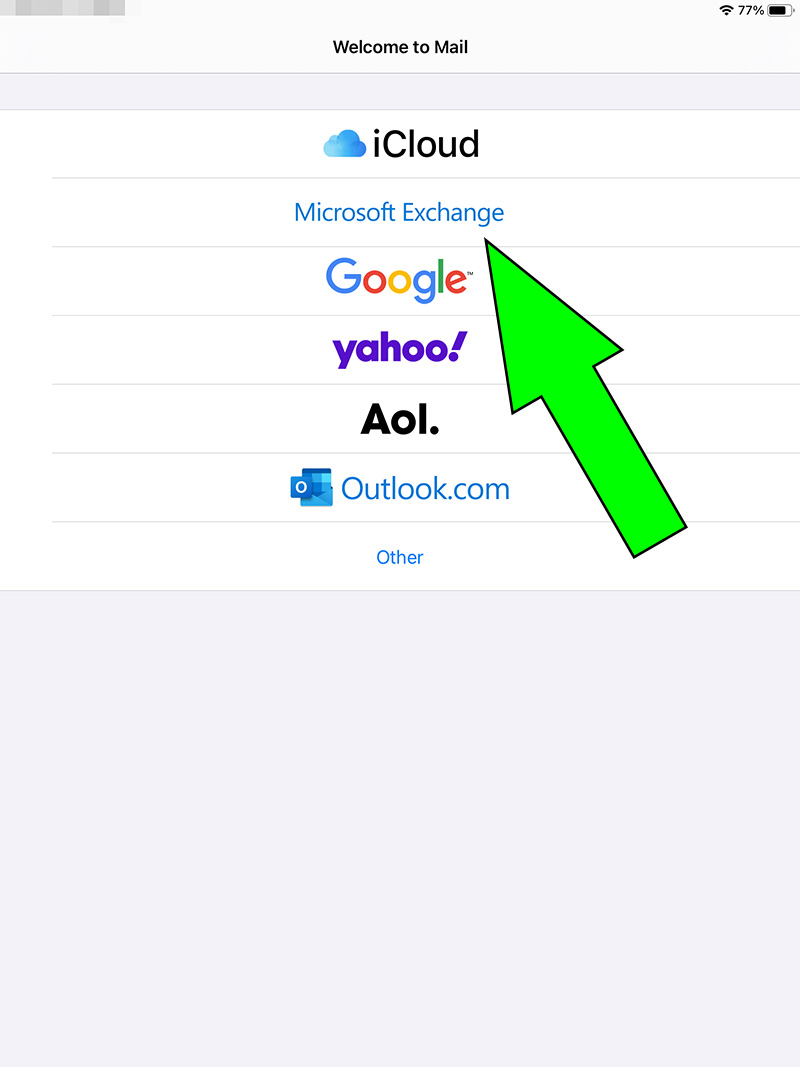
2. Enter your full UTEP email address and select "Next:"

3. Select the "Configure Manually" option at the popup window:
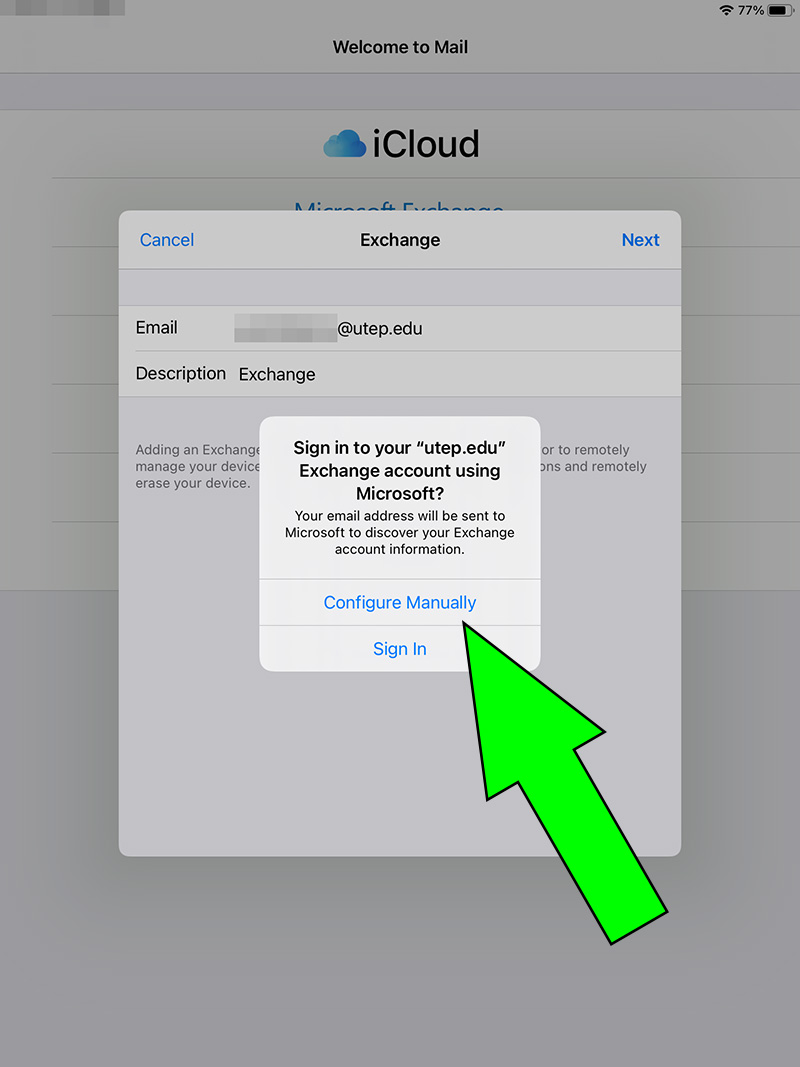
4. Enter your password and select "Next:"
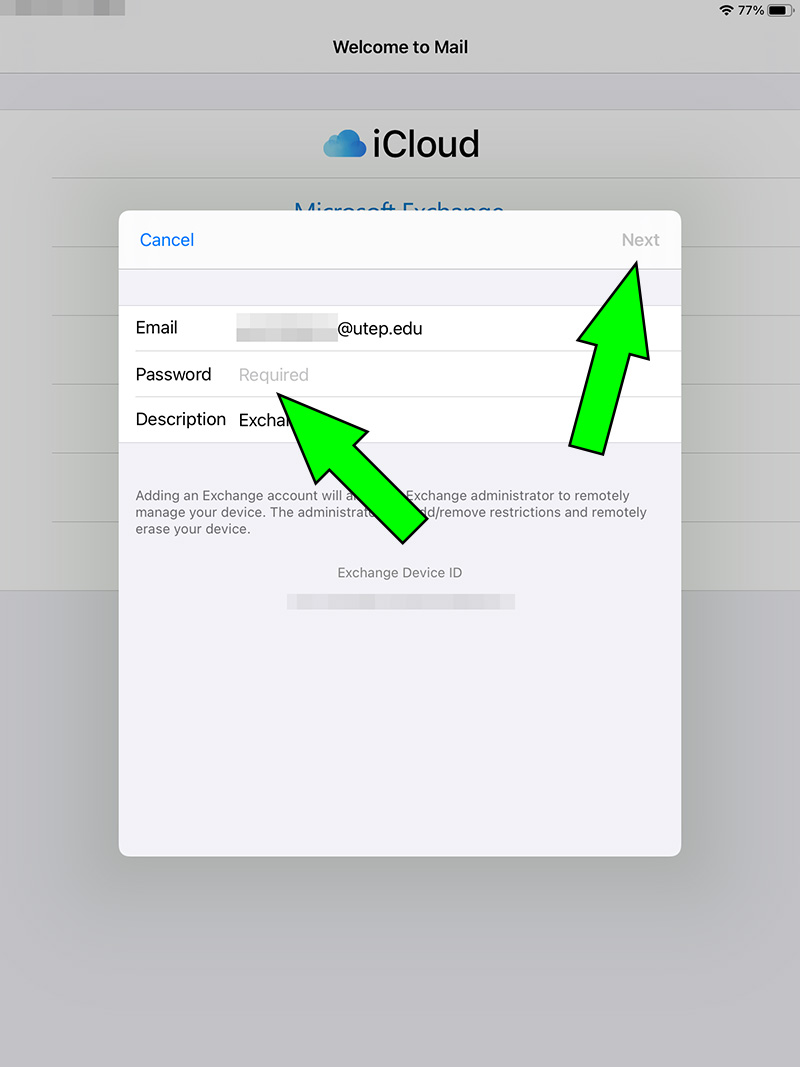
5. You will be presented with the items that your device will sync, like Contacts, Calendars, etc. Select "Save" when done:
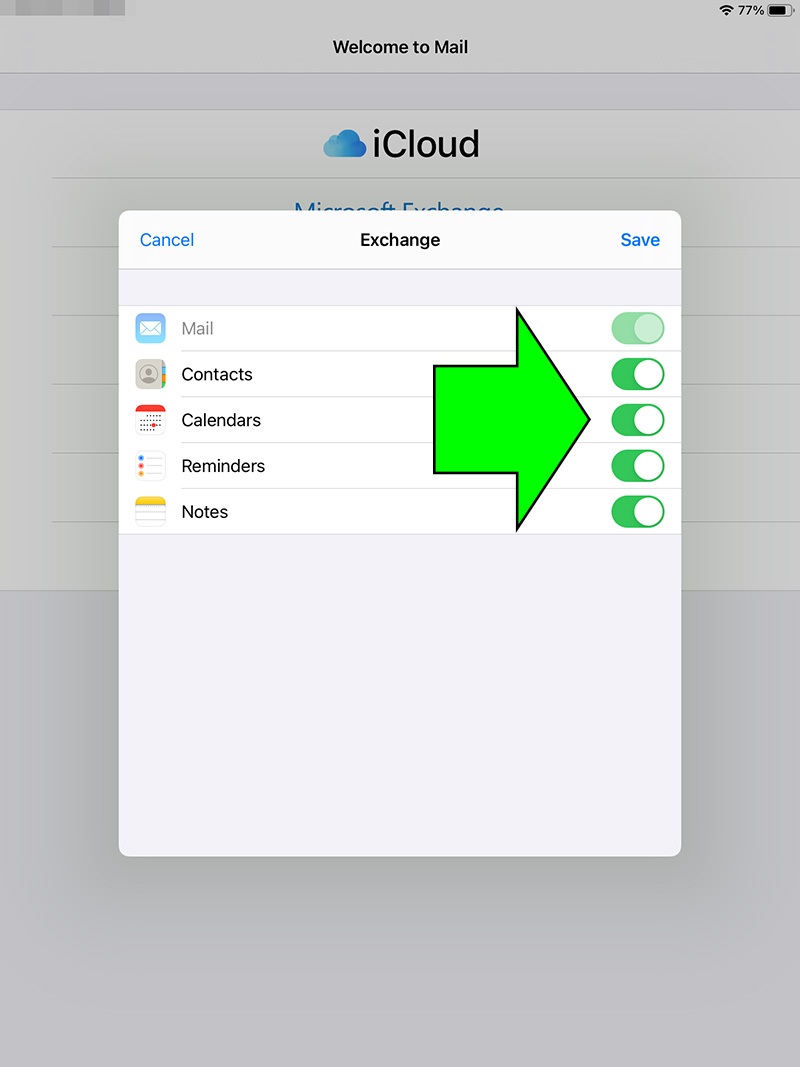
5a. If all you want is your email, deselect everything but "Mail" and select "Save:"
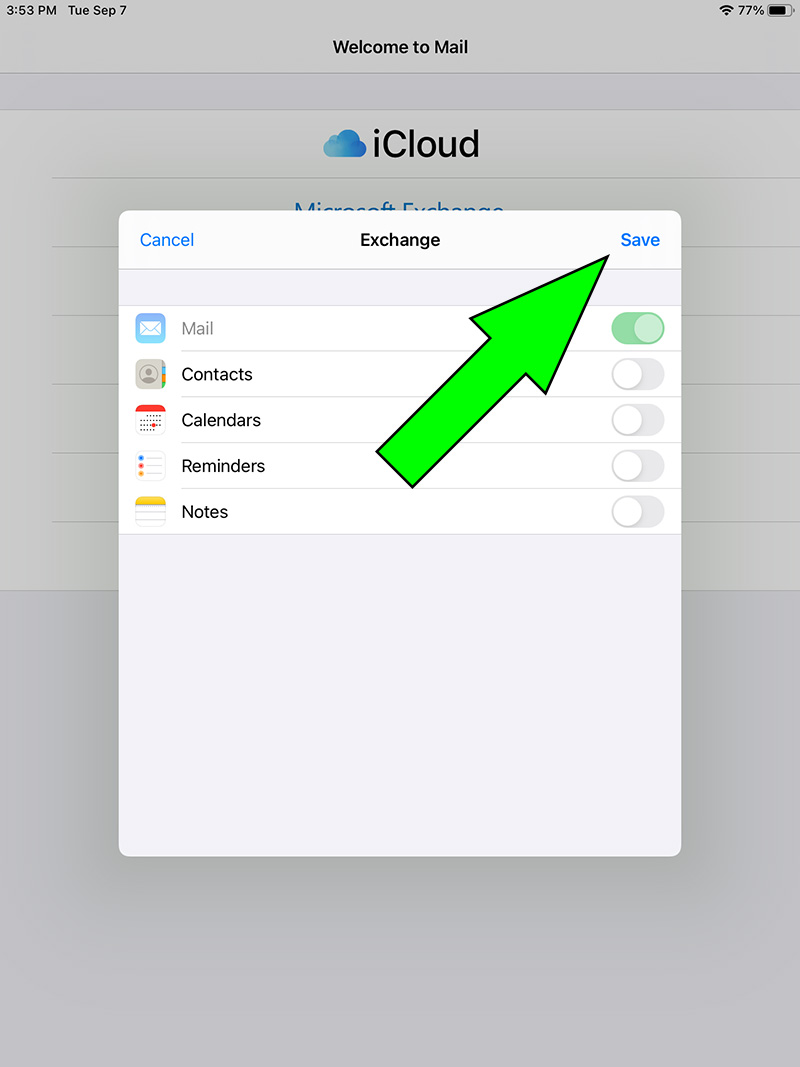
6. You UTEP emails will begin to populate the app and you can send and receive emails as usual.




