How to connect to the VPN using Windows
In order to connect to the UTEP VPN, your DUO two-factor authentication (2FA) must be properly configured. Please contact us at [] if you need assistance.
Step 1.- Setting up the VPN
- Download the application.
- Download the DUO app in your cellphone and set it up.
- Double-click the msi in your computer to install.
- On the screen click Next and then again on the three following screens. Then click on close.
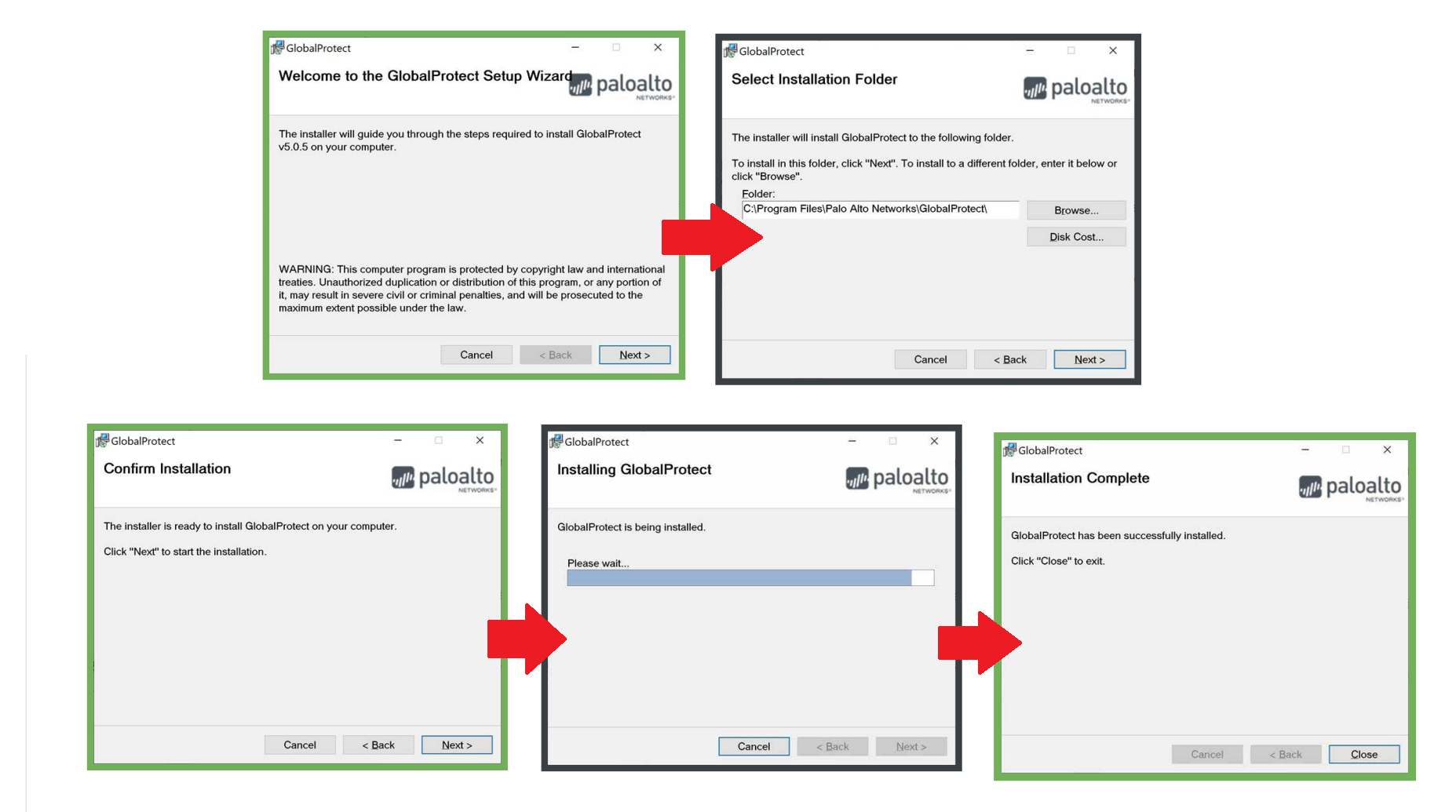
- Start the GlobalProtect Application from the start bar.
Step 2.- Connecting to the VPN
- After the Application appears in the bottom right corner of the screen, go ahead and enter the portal address: myvpn.utep.edu
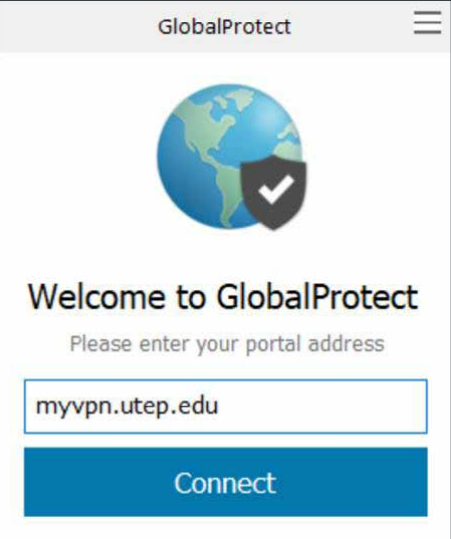
- Click on Connect. On the next screen, enter your UTEP credentials, then click on Sign In.
- Aprove the DUO Push notification on your phone.
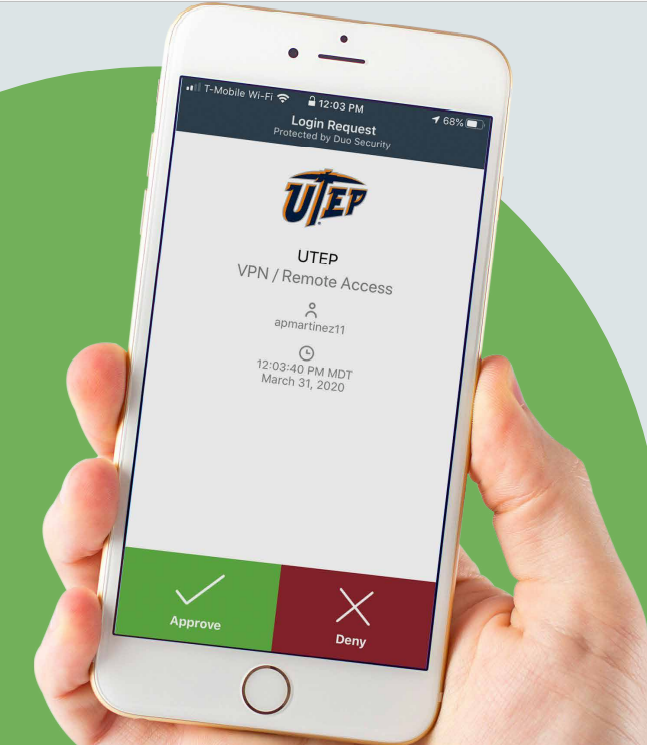
Step 3.- Disconecting from the VPN
- When you are done using the VPN,, click on the disconnect button.
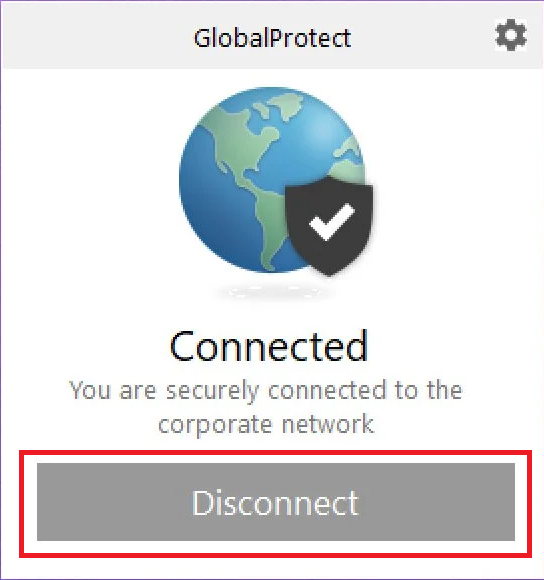
Contact Us
Location: Woody L. Hunt College of Business, Rm. 306
Phone: (915) 747-7777
Email: calclab@utep.edu
Web form: servicedesk.utep.edu




