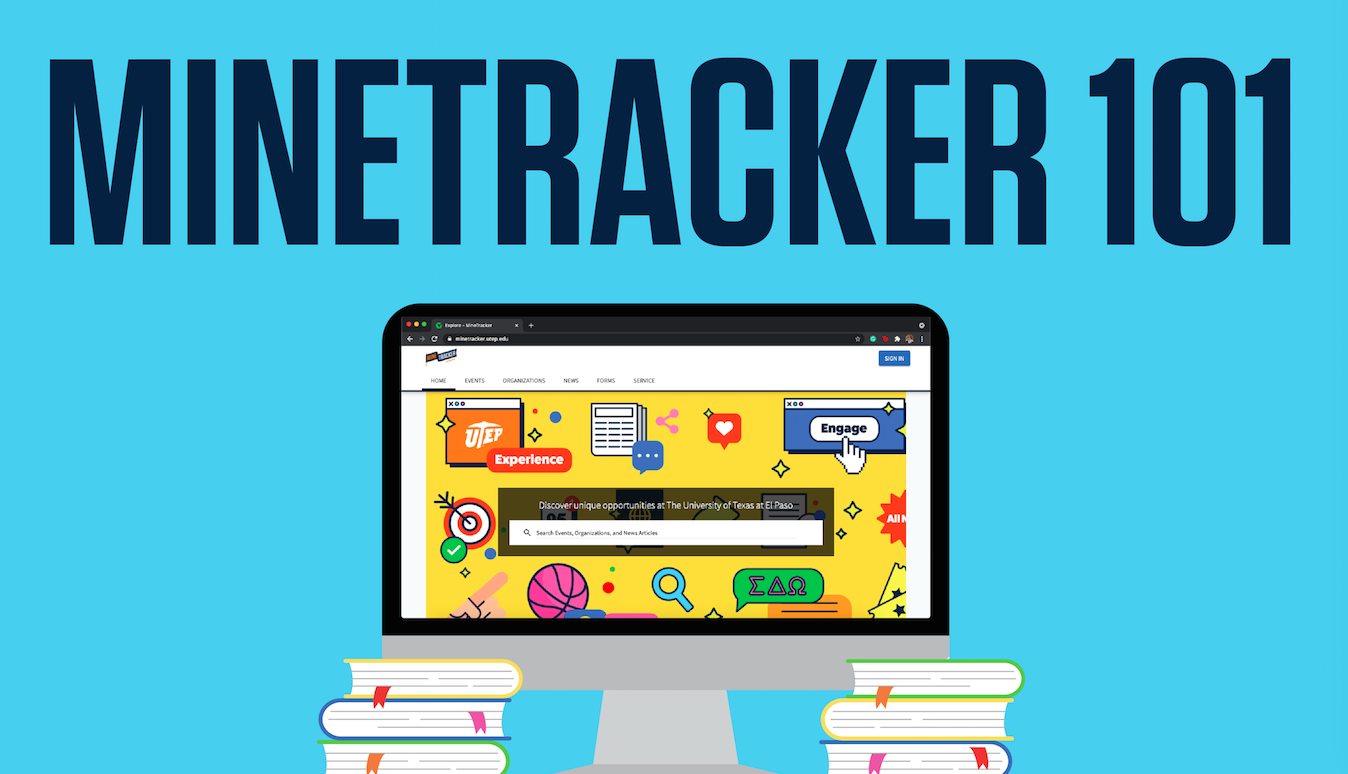MineTracker 101
MineTracker 101 sessions are virtual workshops designed to help student leaders learn about all the capabilities of MineTracker and how it can be used to manage and support their student organization's success. Our team hosts weekly MineTracker sessions and each week covers a different topic. Check out the full schedule below.
September 2022
- Tuesday, September 6 (10:00am): General Session
- Monday, September 12 (2:00pm): Events & Event Requests
- Thursday, September 22 (12:00pm): Forms
- Friday, September 30 (10:00am): Roster
October 2022
- Wednesday, October 5 (3:00pm): Roster
- Monday, October 10 (10:00am): Forms
- Thursday, October 20 (10:00am): Events & Event Requests
- Friday, October 28 (2:00pm): General Session
November 2022
- Friday, November 11 (2:00pm): Forms
- Tuesday, November 15 (2:00pm): Events & Event Requests
- Monday, November 21 (2:00pm): General Session
- Tuesday, November 22 (10:00am): General Session
Click here to find all these events on MineTracker!